Click the down arrow on the Add button ![]() and select Add Retail Sale or right-click the reservation and select Add Retail Sale.
and select Add Retail Sale or right-click the reservation and select Add Retail Sale.
You can add a retail sale to a reservation from the reservation window.
Click the down arrow on the Add button ![]() and select Add Retail Sale or right-click the reservation and select Add Retail Sale.
and select Add Retail Sale or right-click the reservation and select Add Retail Sale.
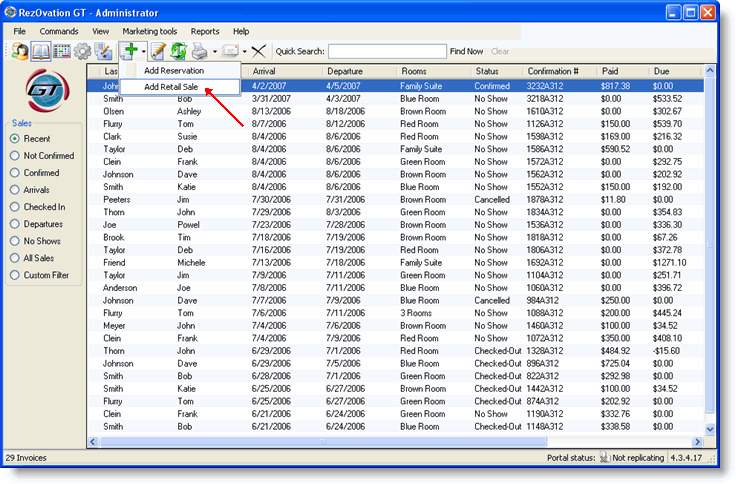
OR
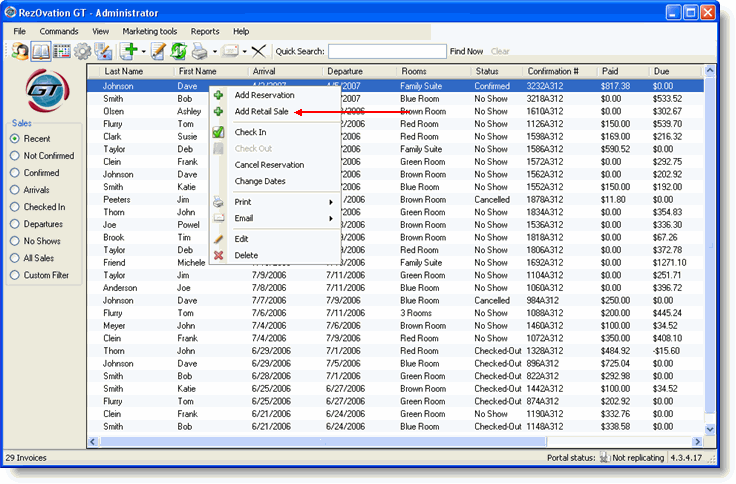
|
|
You can also select Commands > Add > Retail Sale from the menu. |
The Add Retail Sale window will appear.
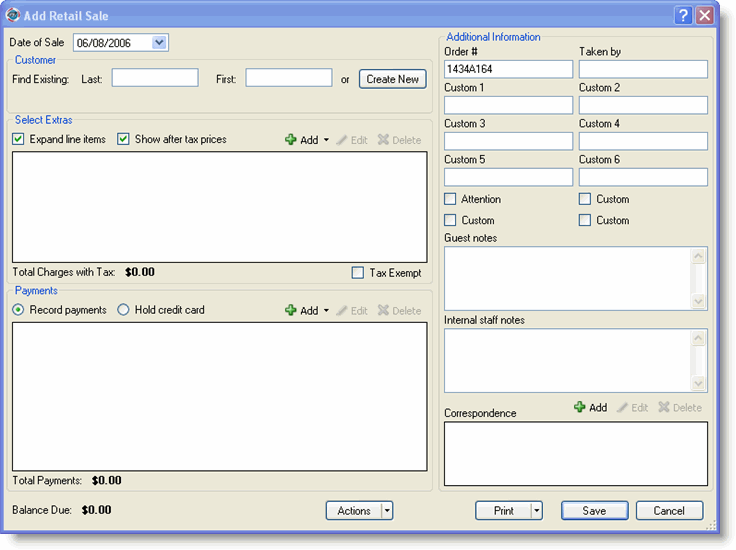
Define the following information:
Date of Sale - click the down arrow to select a date from the calendar.
Customer Name - begin typing the last name or first name to populate the name fields with an existing customer. To add a new customer, click Create New to access the Add Customer window.
Taken By - type the name of the person who made the sale.
Type any notes relevant to the sale.
Use any user defined fields or checkboxes to record any additional information.
Click Add Extra to select a retail item to add to the customer's bill.
The rest of the process is identical to adding an extra.
You can also do the following tasks from the Add Retail Sale window:
|
|
You can also add a retail sale from the Edit Customer window. To delete the sale, select delete from the Actions drop-down list at the bottom of the window. |