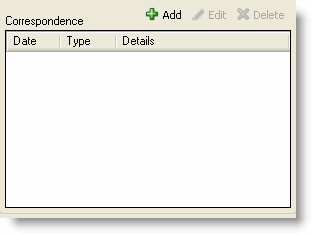
You can track correspondence with a customer on the Add Customer or Edit Customer window or with a reservation from the Add Reservation or Edit Reservation window. The process works the same way with customer records and reservation records.
Adding correspondence begins at the correspondence section of the appropriate window.
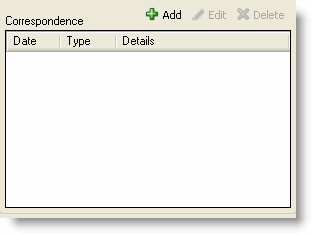
Click Add in the Correspondence section to display the Add Correspondence window.
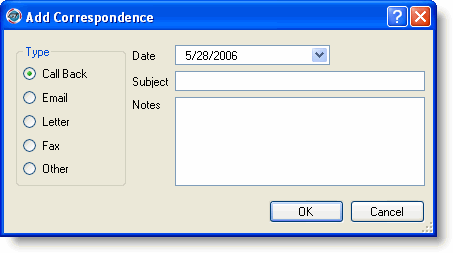
Select the type of correspondence to record.
Select the date the correspondence occurred from the Date drop-down list.
Type a subject for the correspondence.
Type notes to record the main points of the correspondence.
Click OK.
Highlight the correspondence on the Edit Customer or Edit Reservation window.
Click Edit.
Change the information.
Click OK.
Highlight the correspondence on the Edit Customer or Edit Reservation window.
Click Delete.
Click OK at the deletion confirmation message.