![]()
If you are using integrated credit card processing with QuickBooks Merchant Service, please view the QBMS User's Guide for more information about processing credit cards.
The task of applying a payment or refund begins at the Add Reservation or Edit Reservation window.
|
If you are using integrated credit card processing with QuickBooks Merchant Service, please view the QBMS User's Guide for more information about processing credit cards. |
|
You can also add a payment by right-clicking on a reservation from the Occupancy Map or Reservation List. |
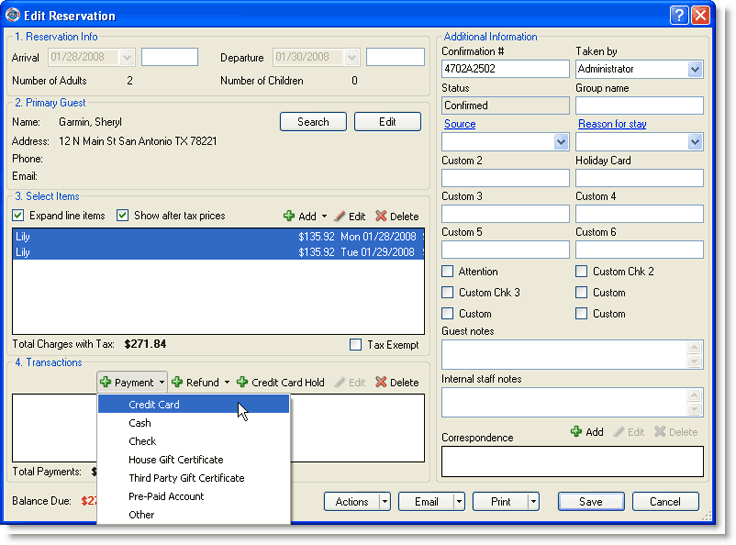
|
You can choose whether to record payments or to hold a credit card by selecting the appropriate option in the Transactions section. |
Select the Add Payment from the Transactions section, and select the payment type you wish to add. This will display the Add Payment window.
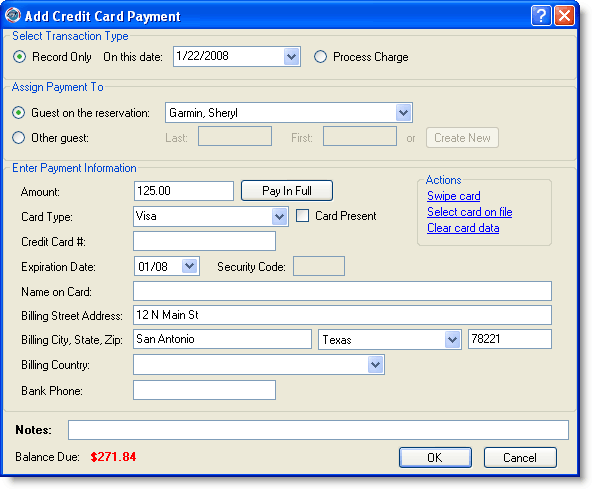
Enter the following information:
Select whether to record the payment now or on another date. If you are using the integrated credit card processing, you can chose to process the payment by selecting the Process Charge option.
Assign the payment to the guest on the reservation or to select another guest begin typing the last name or first name to populate the name fields with an existing customer. To add a new customer, click Create New to access the Add Customer window.
Type the payment amount.
If the payment type is credit card, select the card type and enter the relevant credit card information in the appropriate fields. If the guest has paid with a credit card before that card will automatically be on file in RezOvation GT. You can select a card on file rather than retype the information.If you are using the integrated credit card processing, you can click swipe card if the physical card is present and you have a USB card swiper attached.
Add any notes about the payment. Payment notes appear on the Folio and Payments Details reports.
Click OK.
To add a refund, click Add Refund. The window that appears accepts the same information as the Add Payment window.
Adding payments will update the payment status on the Occupancy Map.
|
If you are using integrated credit card processing with QuickBooks Merchant Service, please view the QBMS User's Guide for more information about processing credit cards. |