Click
the Configuration icon ![]() or select View > Program Configuration
from the menu to display the Configuration window.
or select View > Program Configuration
from the menu to display the Configuration window.
RezOvation offers real-time online reservations through the RezOvation Booking Engine. This process allows for real-time confirmed reservations, automatic deposit payments, and automatic transfer of reservations and reservation requests, regardless of when they are received. The RezOvation Booking Engine features numerous online checkout options including:
To use the Booking Engine to accept online reservations, you need to first configure it to match how you do business.
There are many options available to customize the RezOvation Booking Engine to your business, including full customization to your website (as well as basic color matching of buttons), guest checkout customization, website analytics tracking, and much more.
Click
the Configuration icon ![]() or select View > Program Configuration
from the menu to display the Configuration window.
or select View > Program Configuration
from the menu to display the Configuration window.
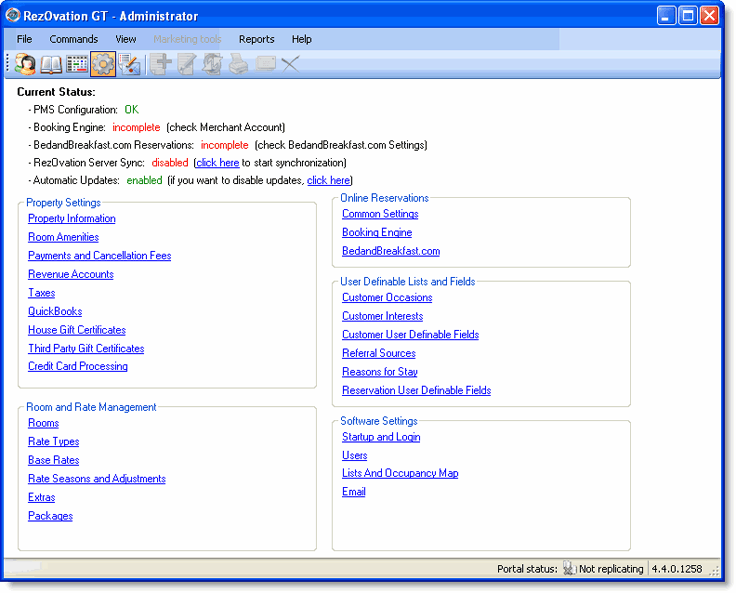
Click Booking Engine to display the Booking Engine Settings window.
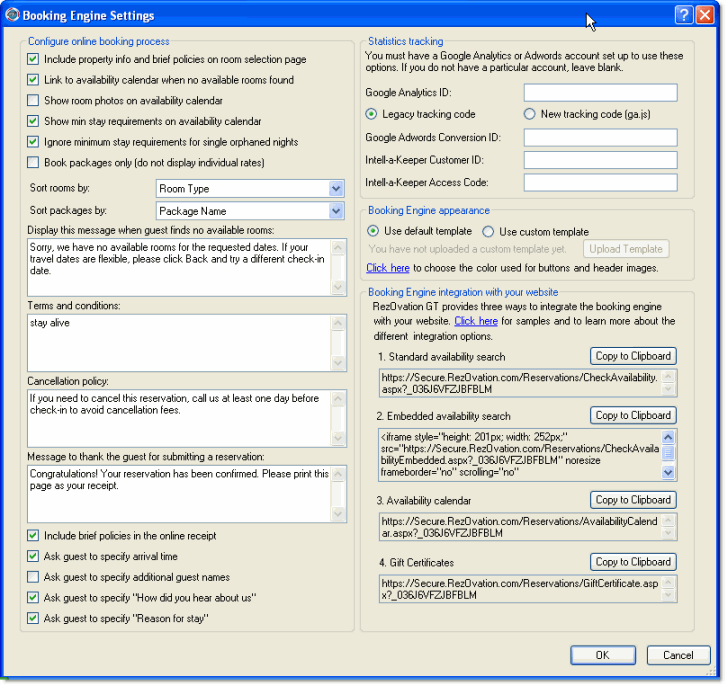
Define the following elements:
Configure online booking process - configure how the online booking process behaves, select the elements that should appear on the room selection page, and define the text that appears during the checkout process.
Include property info and brief policies on room select page: this will display the policies defined in Configuring Global Online Reservation Settings on the page where guests select a room.
Link to availability calendar when no available rooms are found
Show room photos on availability calendar: this will display thumbnail photos of your rooms on the availability calendar.
Show min stay requirements on availability calender: this will display minimum night stay requirements for each room on the availability calendar.
Ignore minimum stay requirements for single orphaned nights: If enabled, guests will be able to book a single night that has no availability before or after, even if it has a minimum stay requirement. e.g. if you normally have a 2 night minimum on Friday and Saturday, but you have a single Saturday night available (with Friday and Sunday booked), then the guest will be able to book a single night stay on Saturday.
Book packages only: if enabled, the Booking Engine will only allow guests to book lodging packages (rooms will not be bookable without a package). Only enable this option if you have packages configured.
Sort rooms by: this controls how your rooms are sorted in the availability search and availability calendar. Options are: room name (or room type if you are configured to use room types), highest price, and lowest price.
Sort
packages by: this controls how your add-on packages are sorted. Options
are: package name, highest price, lowest price.
Statistics Tracking - you can track reservation statistics using Google Analytics as well as Google Adwords.
Google Analytics: Enter your Google Analytics ID (usually in the format UA-123456-1), and then view our Google Analytics FAQ page for information about how to configure your Google Analytics account as well as information about how to integrate Google Analytics with your website.
Google
Adwords: Enter your Google Adwords conversion ID (sometimes called
"campaign ID"). This
is not your Google Adwords account number. RezOvation
GT will then track reservations (conversions) and pass this data to
Google.
Booking Engine appearance - This option allows you to upload your own custom HTML template so that the Booking Engine page has the same look and feel as your website, and also customize the colors used for the header images and buttons.
For more information on how to create an HTML template that will work with the RezOvation Booking Engine, please see: Configuring the Booking Engine Custom Template.
To customize the colors
used for the header images and buttons, click the link for "Click
here to choose the color used for buttons and header images".
Select the color you wish to use, and click OK. The button
and header colors will be updated automatically in a few minutes.
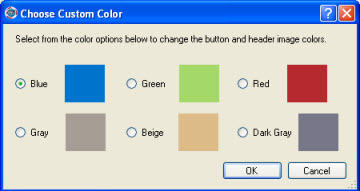
Booking
Engine integration with your website -
chose from the three website integration options. Samples of
each option can be found here.
Once you have decided on the option(s) you want, click Copy
to Clipboard to copy the website link to your clipboard. You
can then paste the link in an email and send it to your webmaster,
or add it to your website yourself. If you wish to sell Gift
Certificates online, simply place
the Gift Certificate link on your website to enable this feature.
Click OK.
Note the following items about the inner workings of the Booking Engine.
When a reservation is made through the Booking Engine, the phone number is downloaded to the Work Phone field.
You can customize the checkout by uploading a custom logo image, contact information, property description, and room descriptions via the Property Information section. You can also customize the Booking Engine to your website.
Checkout sessions will time out in 60 minutes. The prices quoted at the beginning of the checkout will be honored even if the rates and/or taxes change by the time the online customer reaches the final confirmation page.
The inventory will not be ”put on hold” when a customer enters checkout. Instead, the final confirmation page will verify availability and display a special error message if the room(s) are no longer available.
Accepted credit cards default to Visa and MasterCard with Amex and Discover optional.
All guests will be considered adults, and any required extra person charges will be based on this assumption.
Online guests will have the option of booking up to three rooms in one reservation. With multi-room reservations, the number of extra persons will be calculated by subtracting the sum of the base capacities of all selected rooms from the total number of guests. The extra guest charges will be displayed as a separate line item in the online checkout.
Every online reservation will create a brand new customer record in the PMS. This protects any changes that you might make to the customer account, but does creates the potential for duplicate customer records.
The Booking Engine has a built-in feature to provide trip insurance to guests via Allianz, a leading provider of trip insurance services. This feature is enabled by default, and can be disabled by contacting us.
Guests on your website will automatically see a box like the one below on the final page of the checkout process offering them cancellation insurance. If they choose to purchase cancellation insurance their information will be shared with Allianz, which will issue the insurance policy. You will earn $3.75 every time someone on your website purchases the insurance, paid at the end of each year to each property via statement credit. You will have no work to do, and can discontinue the program at any time. When travelers are offered trip insurance, it's easier for you to implement your cancellation policies since the guests had an option to purchase low-cost insurance.
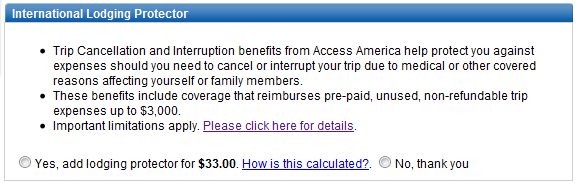
To file a claim
the guest should:
Contact you to cancel the reservation.
Obtain cancellation info from you, including a breakdown of all fees charged.
Submit their claim to Allianz by contacting them at 1-877-445-4118. The guest should reference their policy information, which they received from Allianz when they purchased the policy.
Other than providing information about cancellation charges, you do not need to be involved in the claims process.