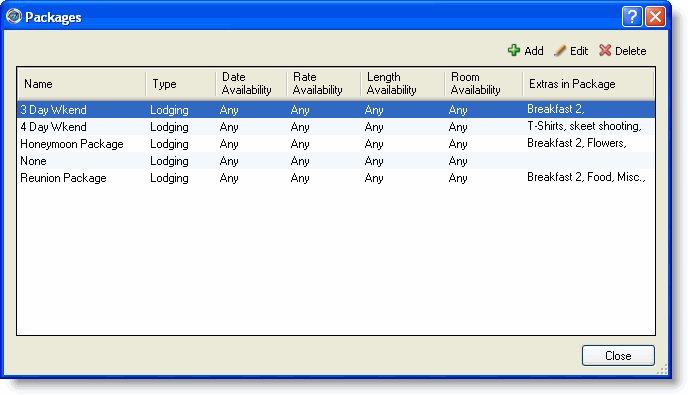
The process of adding, editing, or deleting packages begins at the Packages window.
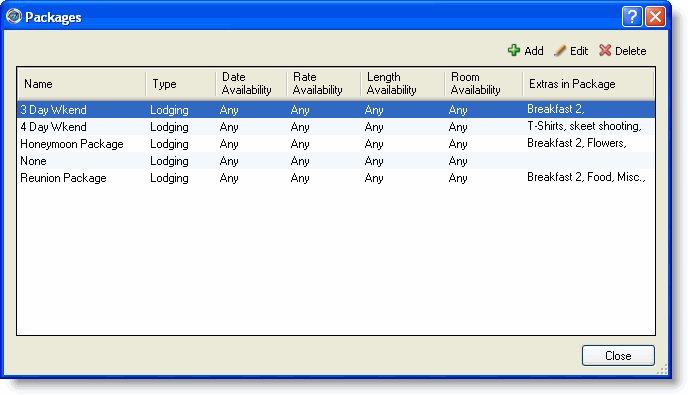
Click Add to display the Add Package window.
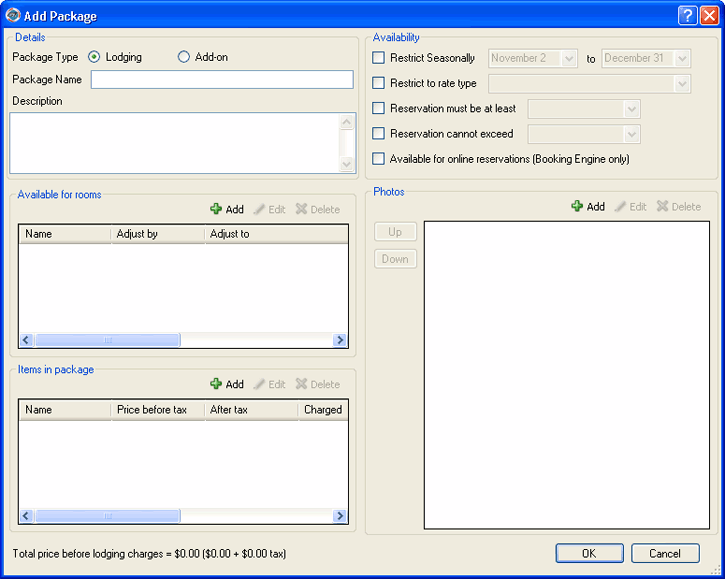
Select the package type - lodging package or add-on package .
Type the package name.
Type a description for the package.
Select the package availability.
Restrict seasonally - select a data range from the drop-down lists if the package is only available during a particular season.
Restrict to rate type - select a rate type from the drop-down list if the package is only available for a certain rate type.
Reservation must be at least - select a number of days from the drop-down list if the guest must stay a minimum number of days in order to have the package.
Reservation cannot exceed - select a number of days from the drop-down list if the guest can only stay a maximum number of days in order to have the package.
Available for online reservations - select if you would like to make this package available for online reservations (RezOvation Booking Engine only).
|
|
In order to make a package available for online reservations, you must observe the following:
|
|
|
If the package type is add-on, then options b,c, and d for package availability are disabled. |
From here you can add a room to a package or add an extra to a package.
|
|
If the package type is add-on, then you cannot add a room to the package. |
|
|
The program can calculate a total price inclusive of tax. For example, if you want the total to be $60, the program will calculate the price of the extra so that it and the tax added to it will total $60. |
Select the package to edit on the Packages window.
Click Edit to display the Edit Package window, which looks just like the Add Package window.
Change the information for the package.
Click OK.
Select the package to delete on the Packages window.
Click Delete.
Click OK at the deletion confirmation message.