![]()
In order to swipe cards into RezOvation GT, you must purchase a USB card swiper. Click here for more information or to purchase a USB card swiper
You can set up RezOvation GT to process credit cards using the QuickBooks Merchant Service system. Payments can be taken and processed immediately for reservations made online, over the phone, or for your check-ins and check-outs.
QuickBooks Merchant Service is available for no setup fee, and rates are low. Click here to learn more or to sign up for an account.
|
|
In order to swipe cards into RezOvation GT, you must purchase a USB card swiper. Click here for more information or to purchase a USB card swiper |
Click the Configuration icon ![]() or select View > Program Configuration from the menu to display the Configuration window.
or select View > Program Configuration from the menu to display the Configuration window.
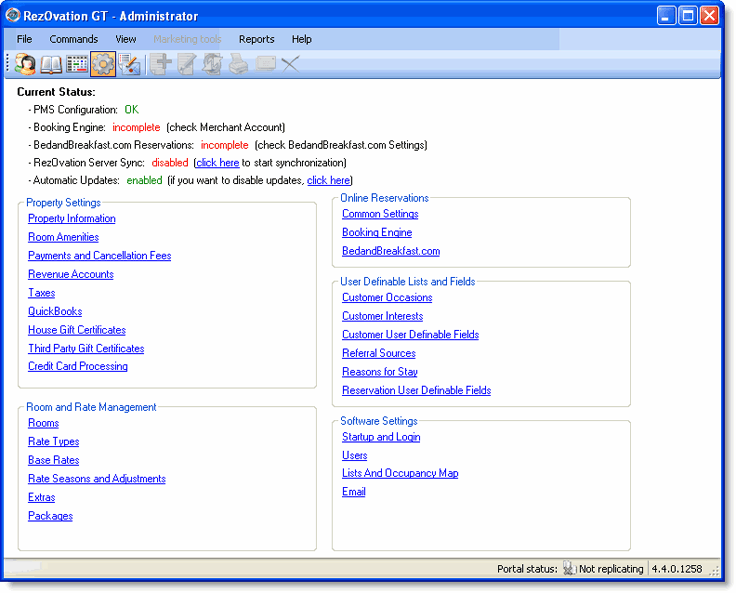
Select Credit Card Processing to display the Credit Card Processing Settings window.
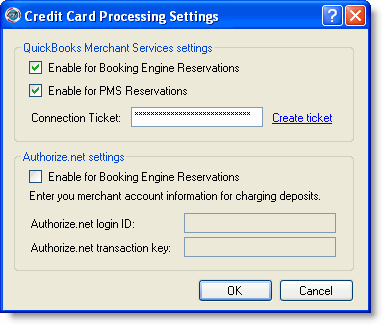
3. Check the option for Enable for Booking Engine if you are using the RezOvation Booking Engine.
4. Check the option for Enable for PMS Reservations.
5. Click the create ticket link to log in to QuickBooks Merchant Service and obtain your unique connection ID.
6. Enter your connection ticket and click OK.
|
|
Click here to read the Credit Card Processing Setup Guide on our website to learn more about setting up QuickBooks Merchant Service. |
Note: if you are using Authorize.net for Booking Engine payments, check the Enable for Booking Engine Reservations option and enter your Authorize.net login ID and password. Authorize.net cannot be used for PMS reservations, so for payments taken over the phone or in person, enter the payment manually, or use QuickBooks Merchant Service instead.