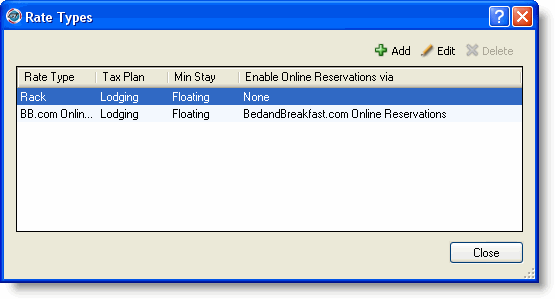
The task of adding, editing, or deleting rate types begins at the Rate Types window.
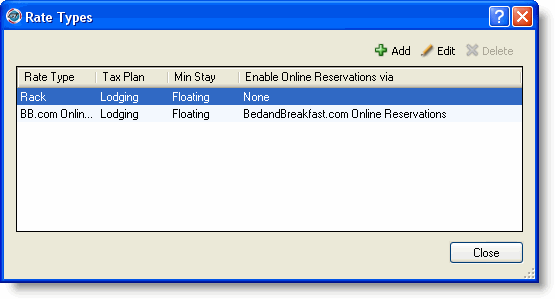
Click Add to display the Add Rate Type window.
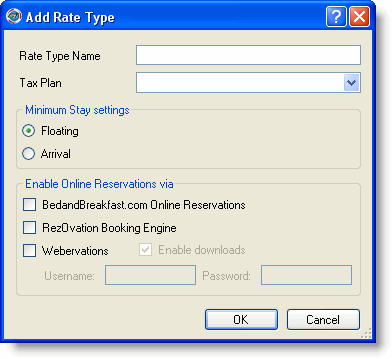
Type a name for the rate type.
Select the tax plan to use for the rate type from the drop-down list.
Select the minimum stay requirement, either floating or arrival .
Check the appropriate online reservations provider(s) if you will accept online reservations for this rate plan. If you will allow downloads from providers, check the box and enter your user name and password. See Configuring Online Reservations if you need to set up web distribution channels.
Click OK.
|
|
You can have only one rate published on each web distribution channel. |
Once your rate types are defined you can set your base rates.
Select a rate type from the Rate Types window and click Edit to display the Rate Type Edit window.
Make any changes and click OK.
Select a rate type from the Rate Types window and click Delete.
Click OK at the deletion confirmation message.
|
|
The rack rate is always available for all physical rooms. The Rack rate cannot be renamed or deleted. |