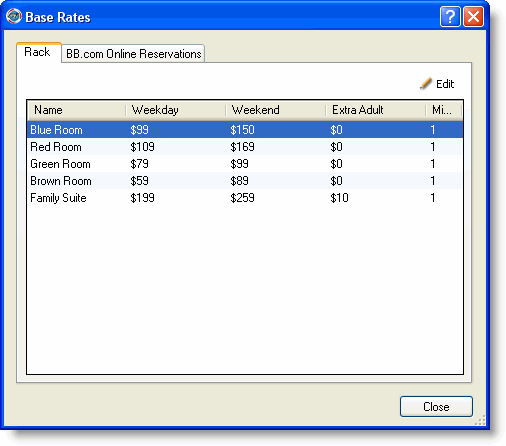
The task of adding or editing rates begins at the Base Rates window.
If you manage rates by individual room you will use the following Base Rates window.
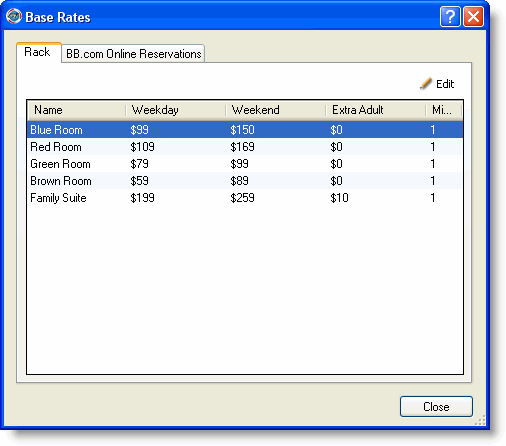
This window is identical to the one used when managing by room type. However, the name column contains individual rooms rather than room types.
Click the tab corresponding to the rate type for which you want to set base rates.
For each rate type you have defined, type a rate for each room. You can assign different rates to weekdays and weekends, add an extra guest fee, and note any minimum stay requirements for each room type.
|
|
If you do not assign a rate to a room for the rack rate type, the rate will be zero and you can still book that room at the rack rate. For any other rate type, if you do not assign a rate to a room then that room is not available for booking within that rate type. |
If you want to further customize rates (overrides, minimum stays, or blackout dates), view the Advanced Rate Management topics.
Select a base rate and click Edit to display the Edit Base Rate window.
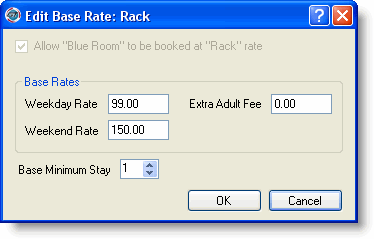
If the room can be booked at the Rack rate, check the Rack rate box.
Type the base rates for weekdays and weekends.
Type the extra guest fee, if any.
Select the minimum number of nights required for this rate.
Click OK.
Click OK at the confirmation message.
|
|
The change will update values in the Rate Matrix for all rooms that have the base rate/rate type combination you edited. The change will not affect an adjusted rate . |