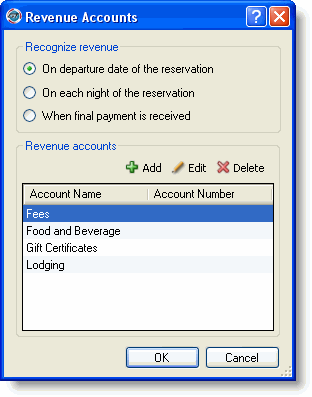
Home > Configuring RezOvation GT > Property Configuration > Accounting Configuration > Setting up Revenue Accounts
The task of adding, editing, or deleting revenue accounts begins at the Revenue Accounts window.
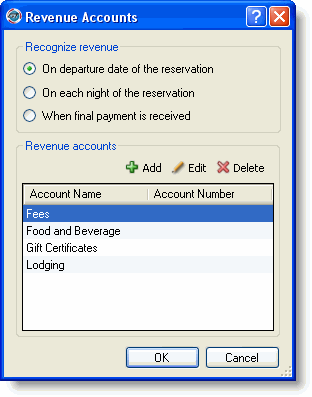
First determine if you will recognize revenue on the departure date of the reservation, as it is earned on each night of the reservation, or when final payment is received and select the button next to your choice. Your revenue recognition method will apply to all revenue accounts. If you are on a cash basis of accounting you will likely recognize revenue either on the departure date if that is when you collect the payment, or when final payment is received. If you are on an accrual basis of accounting you will likely recognize revenue as it is earned on each night of the reservation.
|
For more detailed information about revenue recognition methods and accounting rules applied in RezOvation GT, please see the Accounting Principles topic. |
|
If you recognize revenue when final payment is received, then revenue will only be recognized in reports or for QuickBooks export when the balance of an invoice is brought to zero |
Click Add on the Revenue Accounts window to display the Add Revenue Account window.

Type the Account Name and the Account Number.
Click OK.
|
You can set up different revenue accounts for different rooms and room types. |
Highlight the revenue account to edit on the Revenue Accounts window, and click Edit.

Make any changes to the Account Name or the Account Number.
Click OK.
Select the revenue account on the Revenue Accounts window to delete and click Delete.
Accept the deletion confirmation message.
Click OK.