Click the Configuration icon ![]() or select View > Program Configuration from the menu to display the Configuration window.
or select View > Program Configuration from the menu to display the Configuration window.
Note: if you choose rate management option 1 (individual rooms with individual rates), you can skip this section, and go directly to the Rooms Overview.
Set up room types when your property has several rooms of the same type and you want to group them. For instance, you may have a group of rooms with king size beds. You can set up a room type "king" and assign all king rooms to that room type. You can then assign room rates to the "king" room type and all rooms assigned to that room type will inherit those rates. In other words, you will not have to assign rates to each king room individually if you set up room type for all king rooms.
Click the Configuration icon ![]() or select View > Program Configuration from the menu to display the Configuration window.
or select View > Program Configuration from the menu to display the Configuration window.
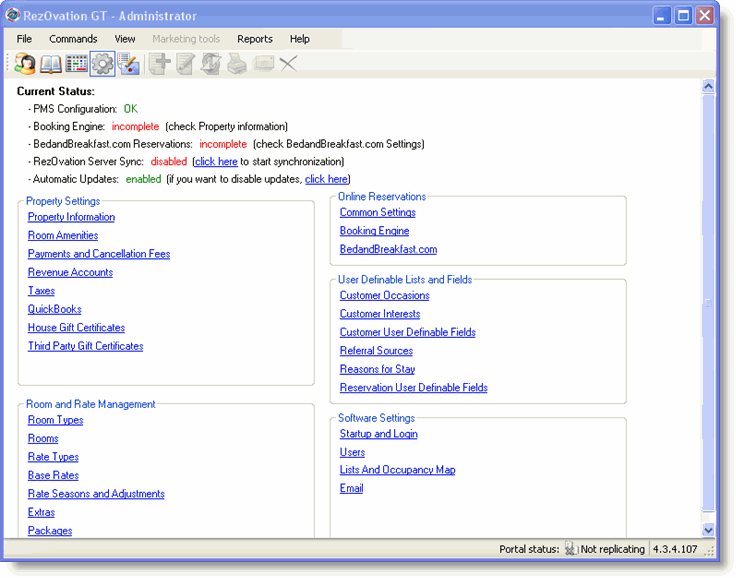
Click Room Types to display the Room Types window.
You will see one of the following two Room Types windows depending on if you manage rates by room type and amenities by individual room or if you manage both rates and amenities by room type.
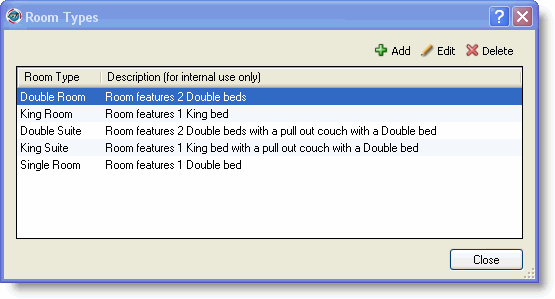
Room Types Screen - manage rates by room type and amenities by individual room
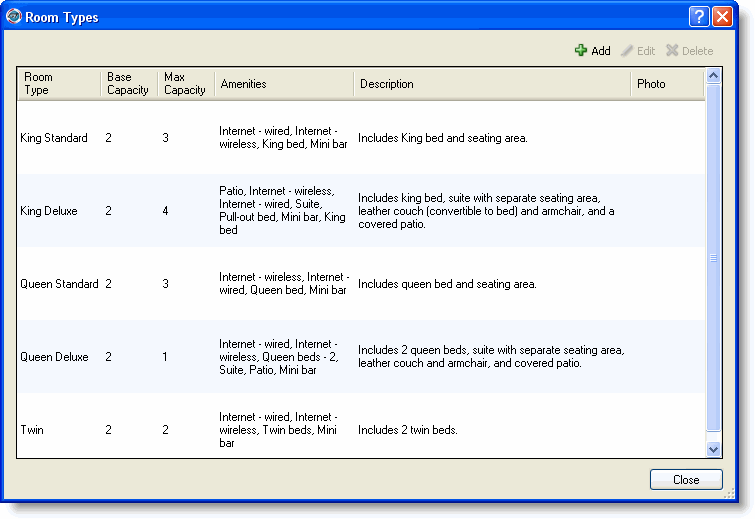
Room Types Screen - manage rates and amenities by room type
From here you can add, edit, and delete room types or you can add, edit, and delete both room types and room type amenities depending on how you manage rooms and rates.
If you manage rooms by room type and amenities by individual room follow this path.
If you manage rooms and amenities by room type follow this path.