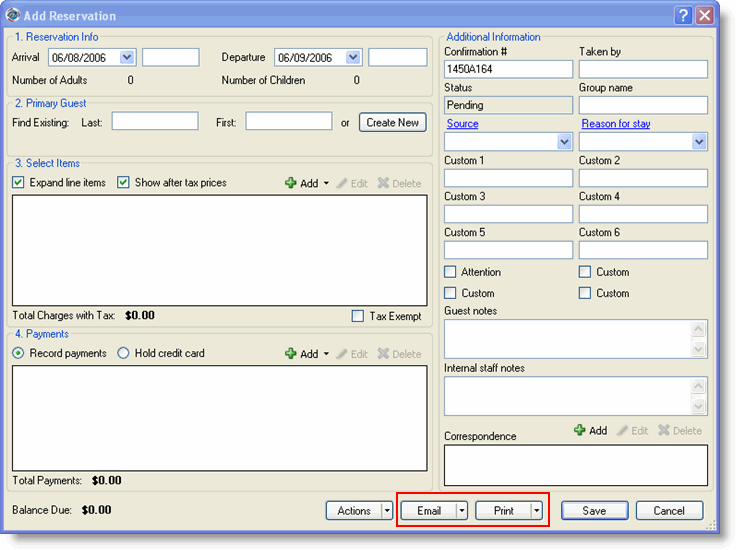
Printing and emailing typically occurs as the reservation is added on the Add Reservation window, but you can also print and email from the Edit Reservation window.
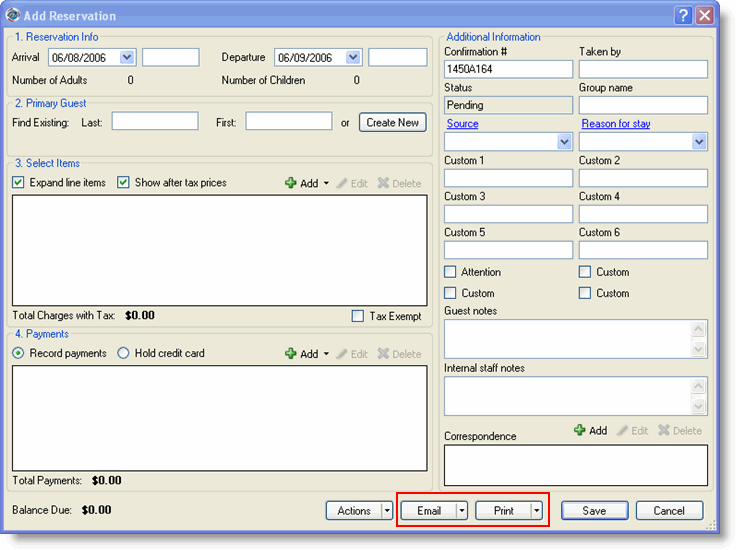
You can print or email the guest folio (detailed or summary), and confirmation or cancellation letters.
Click Print or click Email to display a drop down list similar to the one below.
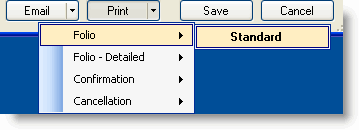
Your options may differ depending on if you have customized report or letter templates.
If you have more than one type of confirmation or email set up, select the appropriate one from the drop down list.
If printing, your document will appear in Word. Print as you would any Word document. If emailing, your email program will start with the confirmation attached to the email. Send the e-mail as you normally would.
To generate an envelope, choose Print > Envelope, and a Word document will appear with the customer address information. Then select Tools > Letters and Mailings > Envelopes and Labels, and the customer information will be formatted for you. If you wish, enter a return address, then click Print to print the envelope.
To customize letters and emails see the Document and Report Template Overview topic. For help printing envelopes, see Printing Envelopes in Word.