Click the Manage Templates icon ![]() or select View > Manage Templates from the main menu to display the Templates List.
or select View > Manage Templates from the main menu to display the Templates List.
In RezOvation GT, reports and documents are based on templates. A template determines the basic structure for a document and contains document settings such as fonts, page layout, special formatting, and fields. All templates are designed in Word using tables and field codes. Codes are used to pull data into the report or document such as invoice numbers, amounts due, names, etc.
Editing templates involves checking them out of RezOvation GT, editing them in Word, and checking them back in to RezOvation GT.
Click the Manage Templates icon ![]() or select View > Manage Templates from the main menu to display the Templates List.
or select View > Manage Templates from the main menu to display the Templates List.
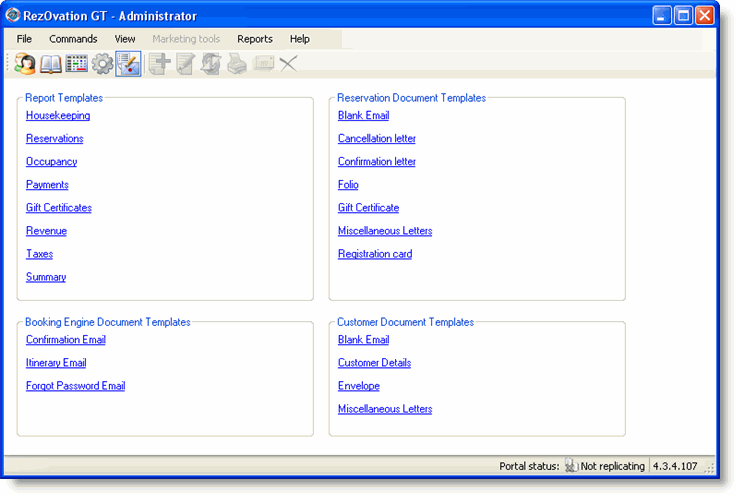
Click the report template or the document template to edit to display the Manage Templates window.
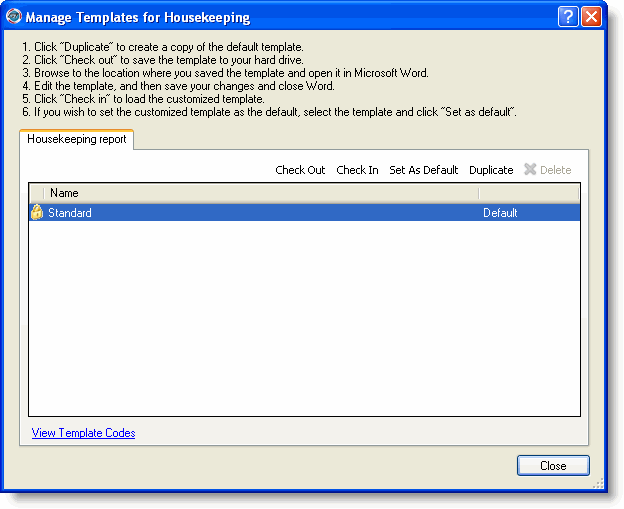
|
|
Templates are locked and cannot be deleted or edited directly. This ensures the original template will always remain as a fixed example on which to base other templates. You can customize a template by copying it and editing the copy. You can have several customized copies. |
Click Duplicate to make a duplicate of the template.
Type a name for the duplicate when prompted.
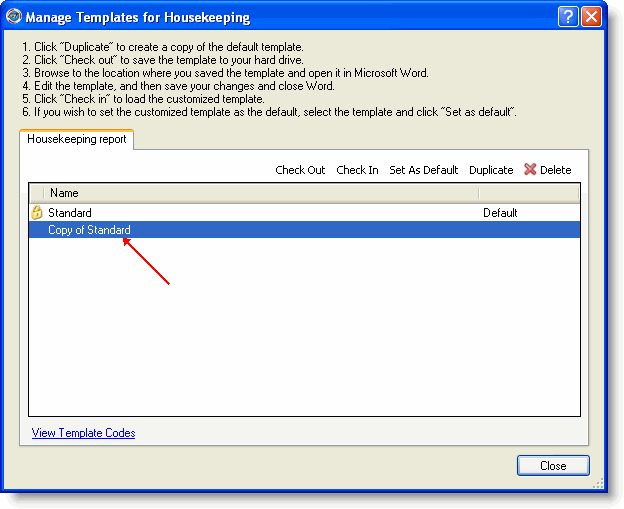
Note that the copy is not locked and you can now edit it, delete it, or duplicate it. To edit a template, you follow the process of checking the file out, editing it, then checking it back in so the program can use it. This ensures proper version control.
Click Check out to edit the template. You will be prompted for a location in which to save the file (similar to what you would see if you Save As in Word).
Open Word to edit the file.
Save the file in Word.
Click Check in to use the edited file in RezOvation GT.
|
|
To use the edited template, rather than the standard template for the report or document, select the edited copy and click Set as default. |
If you want to add types of data to the template or change the types of data, you can add or change template codes. Each template has a set of valid template codes that can be viewed by clicking View Template Codes.
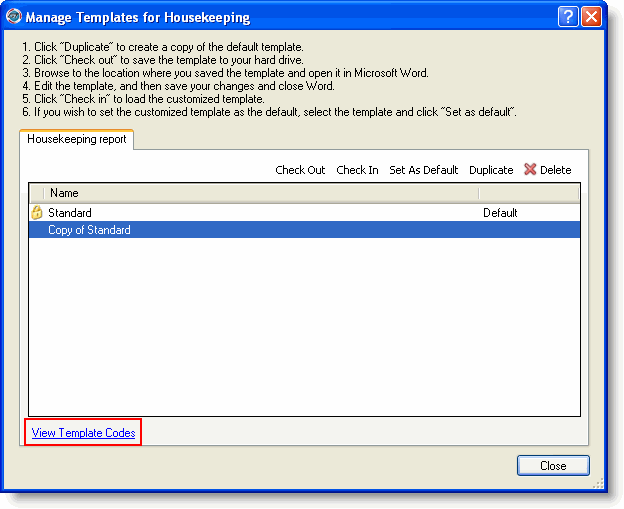
Information about the codes relevant for a specific template is provided in the Working with Reports and Working with Documents sections.
Learn more about editing report templates.