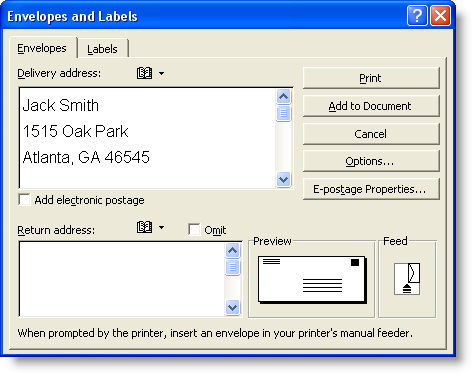
If you need to mail confirmations or other information, follow these steps to print your envelopes in Word.
If your document contains the mailing address:
Open your document in Word.
Highlight the mailing address.
Select Tools > Letters and Mailings > Envelopes and Labels from the Word menu.
The following dialog box will appear:
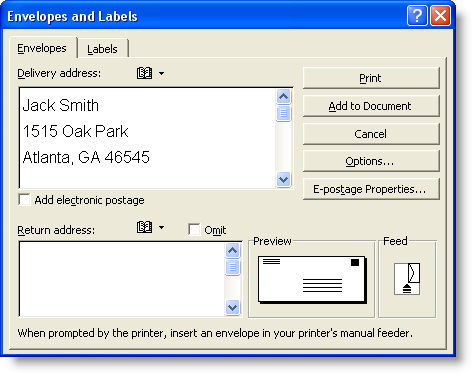
Click the Envelopes tab.
The mailing address will appear in the Delivery address box.
Type your return address in the Return Address box if you wish.
(If you do not want to have your return address printed on your envelope, click in the box next to the word Omit.)
Position your envelope in your printer according to your printer's directions (see your printer manual if you are unsure).
Click Print.
If your document does not contain the mailing address:
Follow the same process as above, but type the address in the Delivery address box.
To change the font style:
Click the Options button on the Envelopes and Labels dialog box.
The following dialog box will appear:

Change the font for either the delivery address and/or the return address by clicking the appropriate Font button.
The following dialog box will appear:
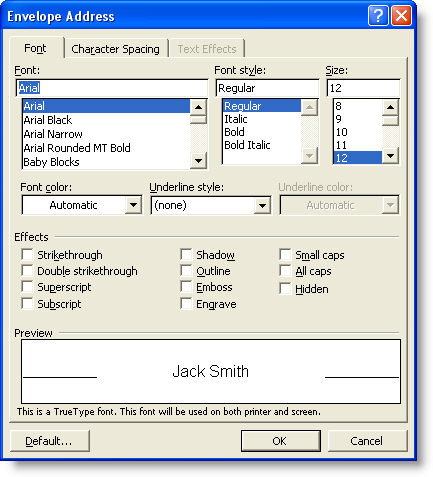
Change the font and any font attributes.
Click OK to return to the Envelope Options dialog box.
Click OK to return to the Envelopes and Labels dialog box.