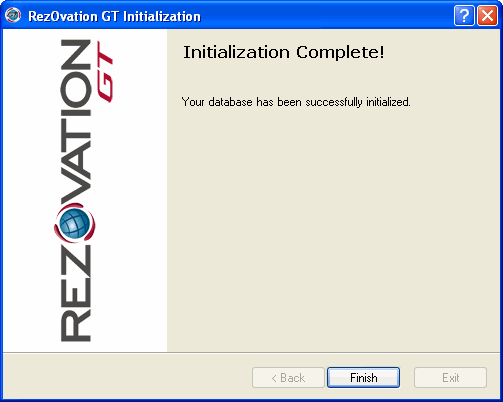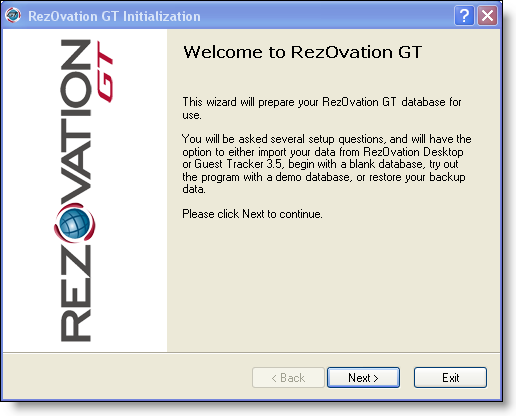
When you first start RezOvation GT, an initialization procedure will begin to help you set up RezOvation GT to use with your property. You can also run the initialization program again to restore data from a backup.
If this is your first time to using RezOvation GT, start RezOvation GT from the Windows Start menu (Start > All Programs > RezOvation > RezOvation GT) or click the RezOvation icon on your Windows desktop. Initialization automatically begins the first time you use the program.
The following window will display when you first use RezOvation GT.
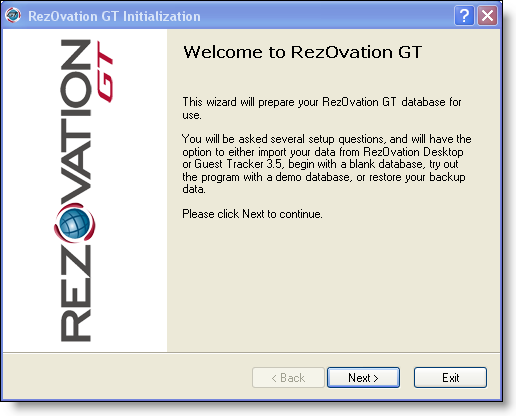
Click Next to continue.
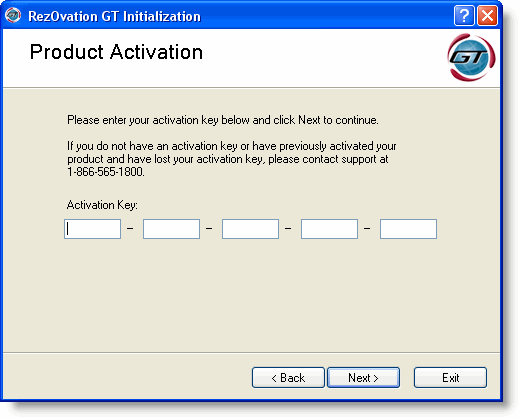
|
|
Your activation key not only unlocks your copy of RezOvation GT, but is also vital to ensure the security of your copy of RezOvation GT. Your key is unique to you and it contains your Private Encryption Key. Your online data is encrypted using this key. Never share this activation key or you risk losing this protection and may place your data at risk. |
Type the activation code for your product.
Click Next.
You will see a progress bar as the program prepares the database for first use.
Select the type of database to use on the Database Initialization window.
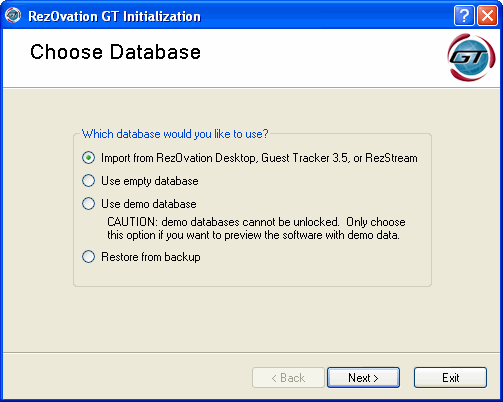
Import from RezOvation Desktop or Guest Tracker 3.5: The database contains all of the records from your existing system. This option is useful if you are upgrading from a previous RezOvation product. You will be asked to navigate to the file on your PC or network that contains the database. (The RezOvation Desktop database is named RD2004.MDB or RD2006.MDB and is usually located in C:\Program Files\RezOvation. The Guest Tracker database is named TRACKER.MDB and is usually located in C:\Tracker.)
|
|
Please see Importing Data and Data Conversion for important information on the import process as well as how RezOvation GT handles imported data. |
Use empty database: The database contains no data; you enter all of your data. This option is useful if you are using the program for the first time. If you use an empty database, you may be prompted later during the initialization to select an option for entering past sales.
Use demo database: The database contains sample data; you use the sample data to get a feel for how the system works. This option is useful if you are training staff. Note that a demo database cannot be unlocked and used permanently, so only choose this option if you plan on reinstalling and re initializing RezOvation GT at a later time.
Restore from backup: The database contains your RezOvation GT data from a backup. This option is useful if you are reinstalling RezOvation GT and have your data backed up. Please see the topic Restoring a Database Backup for more information on this option.
Click Next.
|
|
If you import a database or use the sample database, the progress bar on the import window may appear to stall. Do not exit the program - data is importing in the background even though the install may appear to have stopped. |
Select the room and rate management method from the options listed.
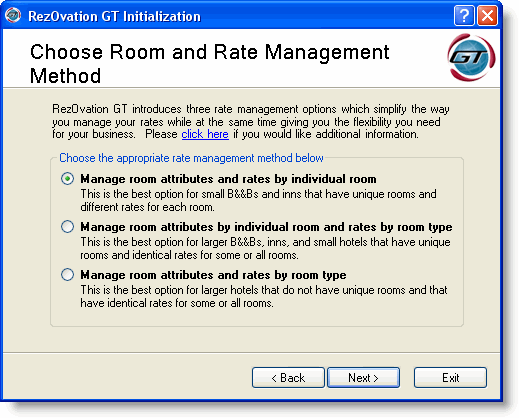
Scenario 1 - Manage room attributes and rates by individual room.
Select this option if the rooms on your property are all unique. You will set up rates and amenities individually for each room.
Scenario 2 - Manage rates attributes by individual room and rates by room type.
Select this option if your property has similar rooms of a certain type, but the rooms have different amenities. For example, you may want to set up rates based on the type of room (all king size rooms, for example), but still set up the amenity for each king room individually. You will set up room types, assign groups of rooms to each room type, but set up room amenities individually for each room with each room type.
Scenario 3 - Manage room attributes and rates by room type.
Select this option if your property has similar rooms of a certain type, and all those rooms have similar amenities. You will set up room types and assign groups of similar rooms and amenities to each room type.
Click Next to complete setup.
Click Finish at the Initialization Complete window to login to RezOvation GT and to begin program configuration.