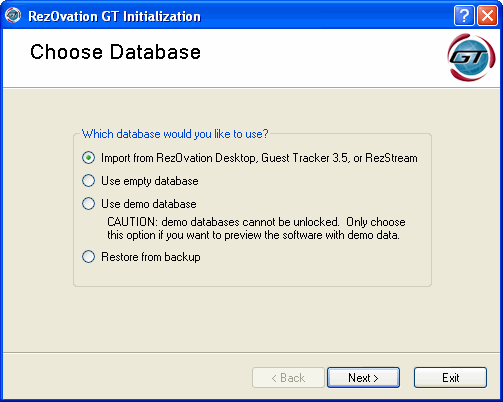
In step 5 of Initializing RezOvation GT, you are prompted to select a database. One of the options is "Import from Guest Tracker 3.5, RezOvation Desktop, or RezStream."
RezOvation GT handles the import of data from RezOvation Desktop / RezStream and Guest Tracker differently. Most of your data will import, but due to differences in functionality between the programs, not all data will import.
Regardless of the type of database, please note the following treatment of dates. Any dates on records imported must fall within the date range of Jan 1, 1990 to Jan 1, 2020. Any database records including dates outside that range will not be imported.
Steps for Importing Data
1. Follow the standard database initialization steps to register and activate your database.
2. When prompted to choose a database, select the option for "Import from RezOvation Desktop, Guest Tracker 3.5, or RezStream".
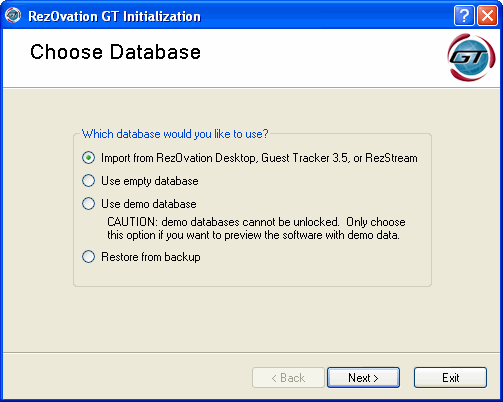
3. Select the database to import and click Next.
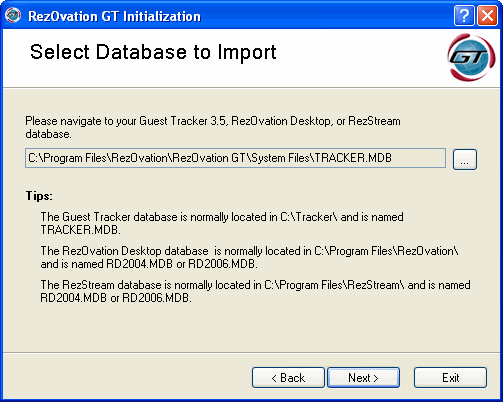
4. Select the Room and Rate Management Method.
Scenario 1 - Manage room attributes and rates by individual room. Select this option if the rooms on your property are all unique. You will set up rates and amenities individually for each room.
Scenario 2 - Manage rates attributes by individual room and rates by room type. Select this option if your property has similar rooms of a certain type, but the rooms have different amenities. For example, you may want to set up rates based on the type of room (all king size rooms, for example), but still set up the amenity for each king room individually. You will set up room types, assign groups of rooms to each room type, but set up room amenities individually for each room with each room type.
Scenario 3 - Manage room attributes and rates by room type. Select this option if your property has similar rooms of a certain type, and all those rooms have similar amenities. You will set up room types and assign groups of similar rooms and amenities to each room type.
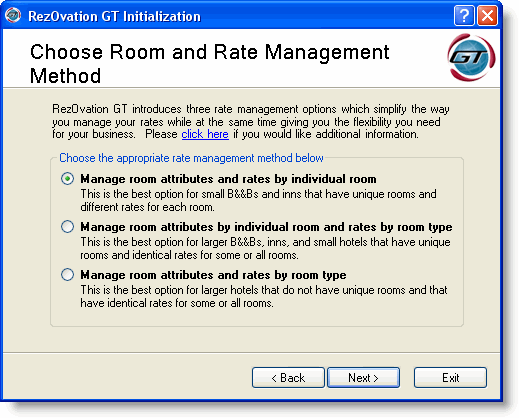
5. If you choose the option for "Manage room attributes by individual room and rates by room type" or "Manage room attributes and rates by room type", you will now need to map your rooms to room types. If you chose the option for "Manage room attributes and rates by individual room" then this step will be skipped, and the import process will begin.
Click the link to set up Room Types. Room Types define how your rooms are grouped together with regards to rates (and also amenities, if you chose the option for "Manage room attributes and rates by room type") are typically named something like "Queen", "King", "Balcony Suite", etc.
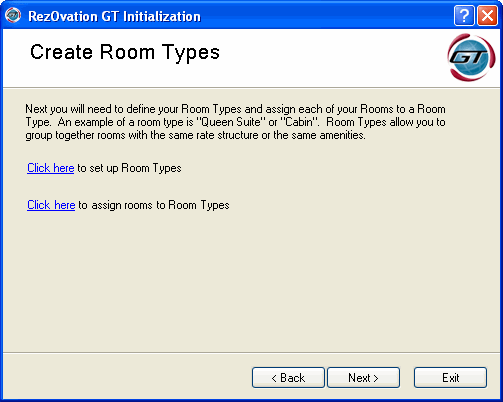
Click the Add button to add any Room Types that you require. When finished, click Close.
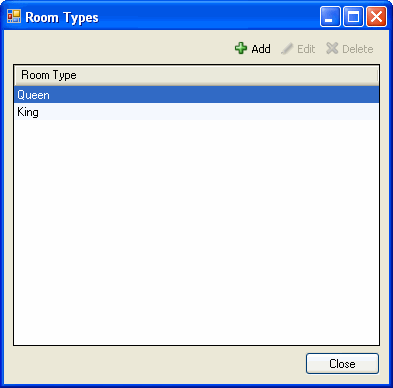
Click the link to assign rooms to Room Types.
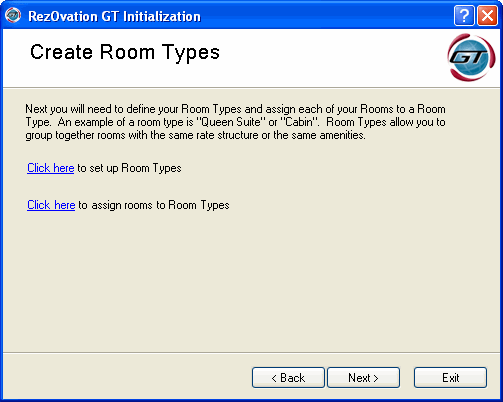
Select a room, and click Edit.
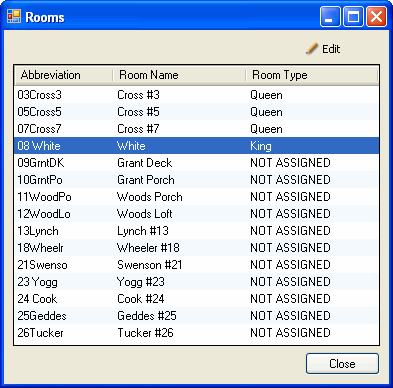
Select the Room Type that will be used for the room, and click OK.
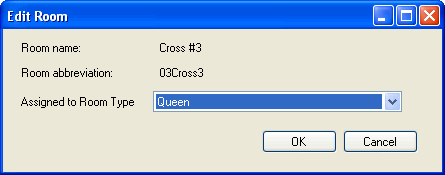
Repeat for all rooms in the list -- you cannot leave any rooms "unassigned".
When done, click the Close button, and click Next to begin the import process.
6. Once the import process has completed, you will see a list of any errors or warnings generated during the import process. If you wish to save this list, click the Copy To Clipboard button and save the contents to a document. Click Next to continue.
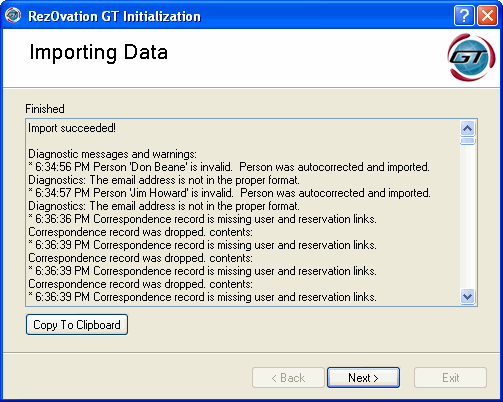
7. RezOvation GT will now perform the final tasks in the database initialization process. This process may take some time if you have a large database, so please be patient.
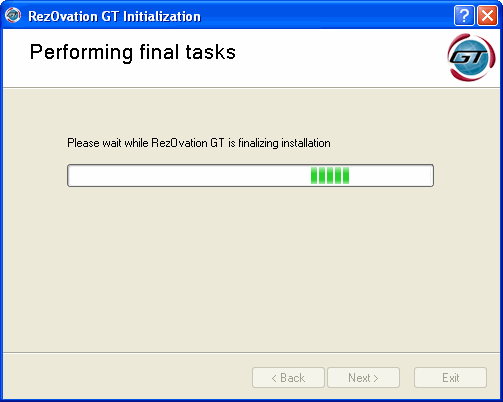
8. Click Finish at the Initialization Complete window to login to RezOvation GT and to begin program configuration.
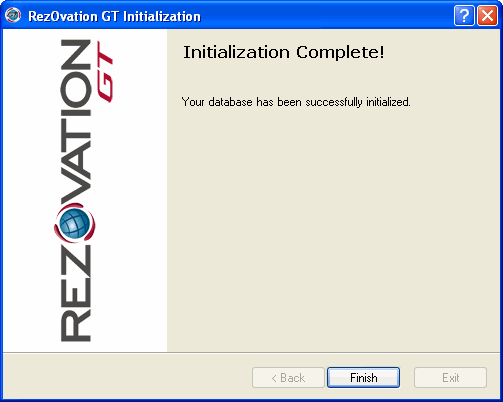
Preferences
The company name is imported as the property name.
The company address cannot be imported because it is non-formatted in Guest Tracker.
Correspondence
Correspondence is imported and correctly tied to the appropriate contacts and invoices.
Accounts
All accounts are imported as revenue accounts.
The state and local tax rate for each revenue account in Guest Tracker is not imported as RezOvation GT handles state and local taxes differently.
Taxes
Two taxes are created - "State" and "Local" and are assigned an amount of zero. A corresponding "State and Local" tax plan combines the two into one tax plan. This tax plan will be assigned to extras and the rack rate.
You will need to review the tax setup before you use RezOvation GT. If you only have state and local sales tax, then you will need to update the amounts or percentages for those rates. If you have different state and local taxes for goods, lodging, and alcohol, you will need to add separate rates for those.
If you defined tax names in Guest Tracker, then all uses of ”State” and ”Local” are replaced with the tax names you defined in Guest Tracker.
People
The following items are imported: source, name, prefix, emails, addresses, notes, other names, work, home, and fax phone, and interests.
Alt is imported as mobile, and Company_1 is imported as company name.
Users are not imported.
Out of Service
Out of service status of rooms is imported.
Gift Certificates
Gift certificates are imported. Some gift certificates do not have sale dates. For these, the date of import is used as sale date.
Reservations
All data are imported as reservations. Thus, retail sales import as reservations.
The following items are imported: arrival date, departure date, arrival time, departure time, unit assignment, confirmation number, and primary contact.
The reservation name is imported into the group name field and the Occupancy Map will display the name of the group rather than the primary guest name.
Number of people is imported as number of adults.
Notes, request, and group notes are imported into notes.
Charges
Charge items are imported as extras and their revenue account assignments are also imported.
Room line items are imported as extra line items.
All extras are imported as regular extra line items. The charge's name will be inspected for a match against the imported extras definitions. If a match is made, then the line item will point to that extra. If a match is not made, then a new extra will be inferred, and the revenue account specified in the charge will be used as the new extra's revenue account.
Tax amounts are imported and tied back to the historical taxes and tax plans.
Payments are imported. Payment accounts are inferred and tied to the customer that made the payment.
Credit cards are imported and tied to the customer.
Assignments
Assignments are imported as $0 room line items.
An attempt is made to import valid room assignments (containers) by using more than one container where necessary to represent the assignments.
Units
The unit name, code, URL, and description are imported.
Max capacity is imported. Base adult capacity is 2, and the max adult and max child capacities are equal to the max capacity. Base child capacity is 0.
All units are imported under the ”Lodging” revenue account.
Packages
Only nightly packages are imported.
Nightly packages with only lodging are imported as lodging packages and their package prices are respected.
Nightly packages with components are imported as lodging packages, and their package prices are respected. The contribution to the package from the lodging will be calculated as (package price - sum (component prices)).
Nightly packages with only components are imported as add-on packages, and their packages prices are ignored. Instead, only the individual component prices are imported and their sum constitutes the package price.
Packages without lodging are not imported.
Package extra person charges are not imported – these are set up through rooms in RezOvation GT.
Seasonal/Holiday rates are ignored.
Unless otherwise specified, a concept has not been imported.
In general, aesthetic customizations such as colors are not imported.
Employees are not imported.
Reasons, sources, interests, occasion definitions are imported.
Custom field definitions are imported.
Configure RezOvation
All business data is imported.
Cancellation fee settings are imported.
Settings for Users, Credit card processing, Functionality, Reports, and Reports 2 are not imported.
Unit Setup
Unit groups and unit rate plans are not imported.
Individual units are partially imported and become rooms.
Short and long names, descriptions, code, amenities, and custom field values are imported.
Max capacity is imported. Base adult capacity is 2, and max adult and max child capacities are equal to the max capacity. Base child capacity is 0.
All units are classified in the revenue account ”Lodging.”
Units are not imported unless they have been booked at least once.
Packages
Packages are imported and become add-on packages.
Description is imported.
For each item in the package, all checkboxes are imported. However, these map to different concepts in the new system.
The behavior of First, Last, Day+, and Once on imported data is as follows:
First charges for the item on the arrival date.
Last charges for the item on the last full day.
First AND Last charges for the arrival date, the last full day, and every day in between.
Once is an override that causes the item only to be charged on the arrival date.
Day+ is an override, applied after Once, that shifts arrival date to first full day and last full day to departure day, but otherwise does not change the number of days selected by the combination of the other three checks.
Taxes, Deposits, Discounts
Taxes and tax groups are imported. Only the tax amount from tax seasons closest to and preceding the current date are imported as the active tax amount.
Automatic discounts and the deposit calculation policy are not imported.
Options
Amenities are imported.
Out of Service
Out of service status of rooms is imported.
Gift Certificates
Gift certificates are imported, each in its own invoice.
If a GC payment note includes "GC #" then an attempt is made to tie it to the corresponding GC. If that does not work, then an attempt is made to tie it to the GC by using the date and the amount of payment (which should probably match the amount paid value in the GC).
Any payments left over (unmatched) will be dropped and reported as warnings.
POS Inventory
Item setup is imported and these become extras.
Category setup is imported and these become revenue accounts.
The tax group for a category is imported and used in the construction of extras as the extra's tax plan. However, if a category has no tax group selected, or has an invalid (non-existing) tax group id, the tax-free plan will be used.
Vendor setup is not imported.
Contacts
The following items are imported: basic contact info, notes, contact category, contact source, interests, occasions, and custom check boxes.
Correspondence is imported, but it is reattached to the invoice and no longer associated with the contact. The correspondence will appear to have been created by the system user (however, the initials of the user that actually created it in will import along with the name of the correspondence activity.
If both email and mail marketing permissions are checked, then the marketing permission property will be set on the imported user. If just one is set of if neither are set, then marketing permission is not granted.
Occasion records linking to occasions with blank names are dropped.
Invoices
Invoices with no rooms (including cancelled reservations) are imported as retail sales and any log information is appended to notes.
Invoices with no line items are not imported.
Line items, check in/out dates and times, confirmation number, number of children, number of adults, reasons, sources, custom check boxes, and invoice primary contact link are imported.
Notes are imported. Vehicle and cancellation number, if present, are appended to notes.
If credit card processing is enabled, the most-recently used credit card used to pay on the invoice is imported and attached to the primary contact for that invoice.
Invoice groups are imported merely as a label on the invoice for group name.
Split payments are imported as payments from a charge account (this corresponds to how split payments are executed in the new system). If a single credit card transaction was applied to two invoices, you will see a payment on each invoice from a charge account.
Line Items
Packages, hourly charges, and cancellation fees are imported as an extra with a price override.
Items may have price overrides to make quantity, unit price math work out correctly.