Click
the Configuration icon ![]() or
select View > Program Configuration
from the menu to display the Configuration window.
or
select View > Program Configuration
from the menu to display the Configuration window.
You can configure the window that RezOvation GT displays upon startup and the way users log in to RezOvation GT.
Click
the Configuration icon ![]() or
select View > Program Configuration
from the menu to display the Configuration window.
or
select View > Program Configuration
from the menu to display the Configuration window.
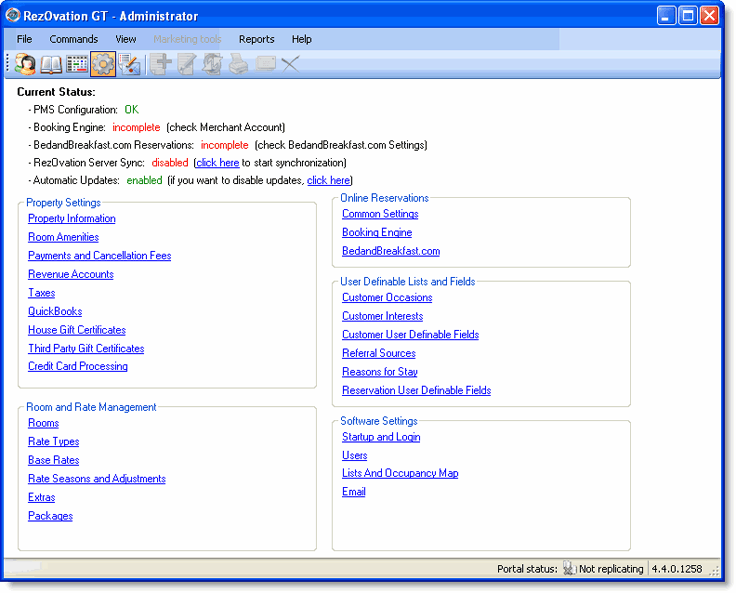
Click Startup and Login in the Additional Settings section to display the Startup and Login Options window.
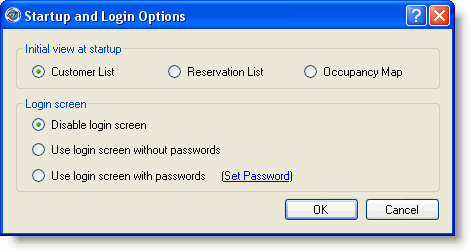
When RezOvation GT starts, the program will display one of three views: Customer List, Reservation List, or Occupancy Map. Decide which view you want to see when the program starts.
Click the radio button next to your choice for initial view at startup.
Choose from the following options:
Disable login screen - hides the login screen and allows anyone to access RezOvation GT without supplying a username or password. This option is not available if you have more than one user defined in the Users configuration.
Use login screen without passwords - displays the login screen and a list of users but does not require a password.
Use login screen with passwords - displays the login screen and a list of users. Click Set Password to create the password.
Click OK.