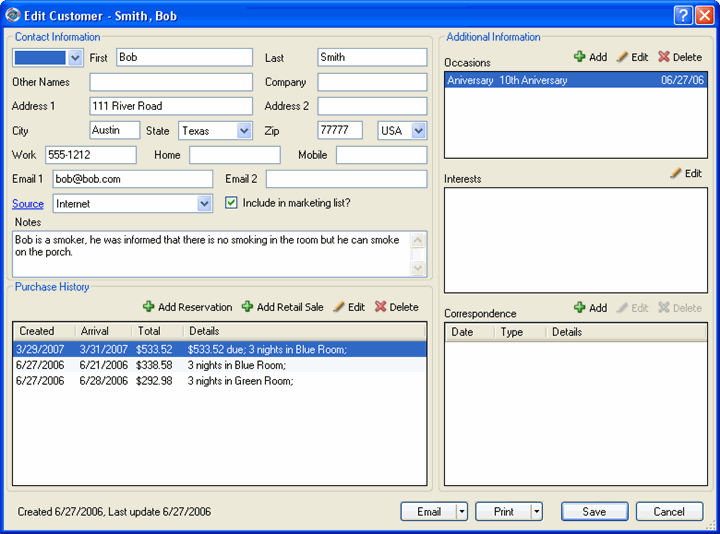
You can add occasions to a customer's record to note birthdays, anniversaries, and other special occasions.
Adding an occasion to a customer record begins at the Edit Customer window.
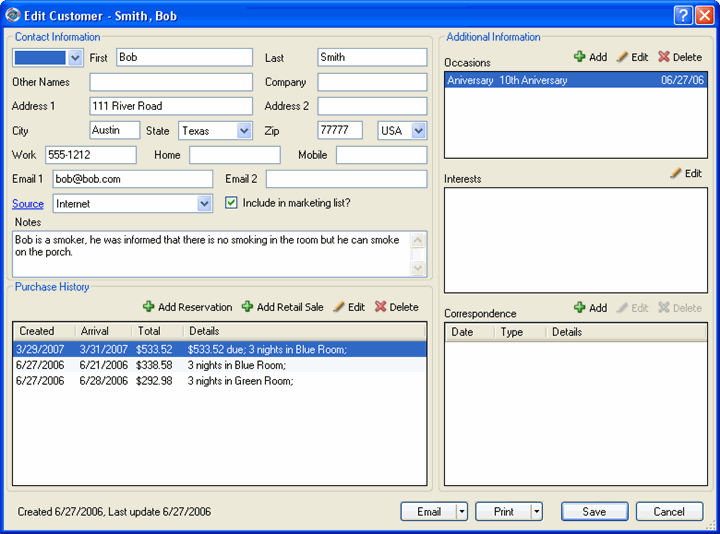
Click Add in the Occasions section to display the Add Occasion window.
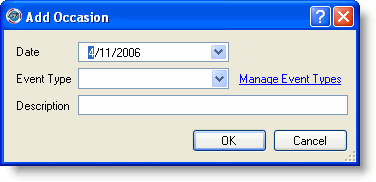
Select the date for the occasion from the Date drop-down list.
Select the type of event (occasion) from the event type drop-down list.
Type a description for the event. This is useful if you want to note the person's name if the event type is a birthday for example.
Click OK.
|
|
If you want to add an occasion that does not appear on the Event Type drop-down list, click Manage Event Types to add it. |
Highlight the occasion on the Edit Customer window.
Click Edit.
Change the information.
Click OK.
Highlight the occasion on the Edit Customer window
Click Delete.
Click OK at the deletion confirmation message.