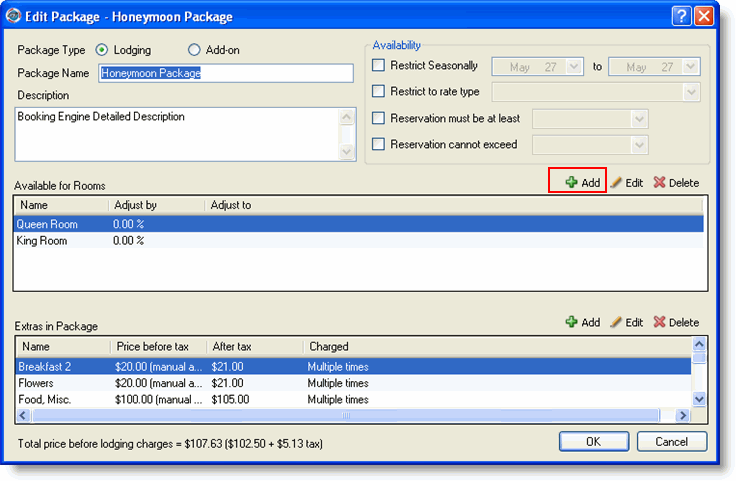
The process of adding, editing, or deleting a room within a package begins on the Edit Package window.
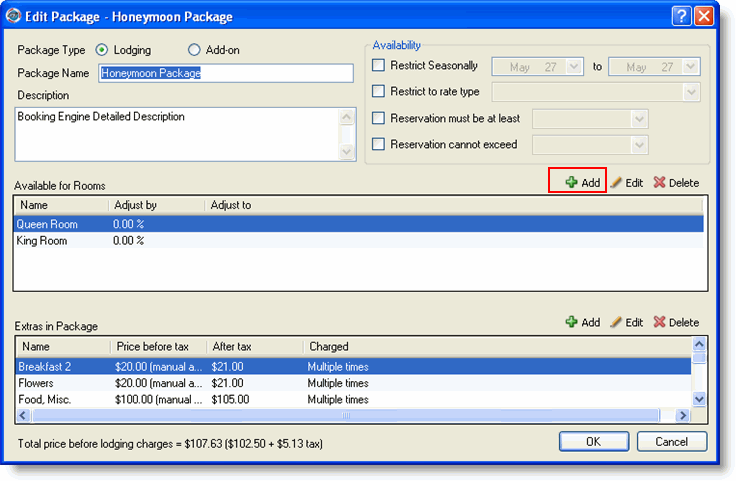
|
|
If the package type is add-on, then you cannot add a room to the package. |
Click Add in the Available for Rooms section to display the Assign Room to a Package window where you can make the package available for all rooms or only certain rooms (a honeymoon package for example).
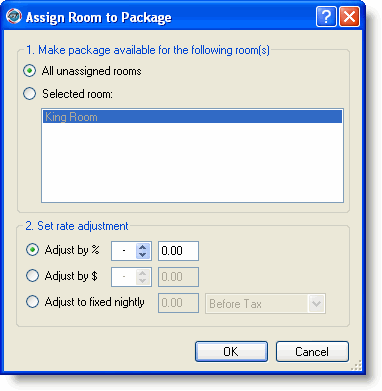
Select all unassigned rooms or selected room and select a room from the list of rooms.
Set the adjustment to the lodging rate. The rate adjustment can be a percentage, a dollar amount, or can be a fixed nightly rate either before tax or after tax. The program will calculate the proper lodging rate and tax amount to arrive at the fixed rate you want if you select after tax.
Click OK to return to the Add Package window.
Select the room to edit from the Available for Rooms section of the Edit Package window.
Click Edit to display the Assign Room to Package window.
Change the information.
Click OK.
Select the room to delete from the Available for Rooms section of the Edit Package window.
Click Delete.
Click OK at the deletion confirmation message.