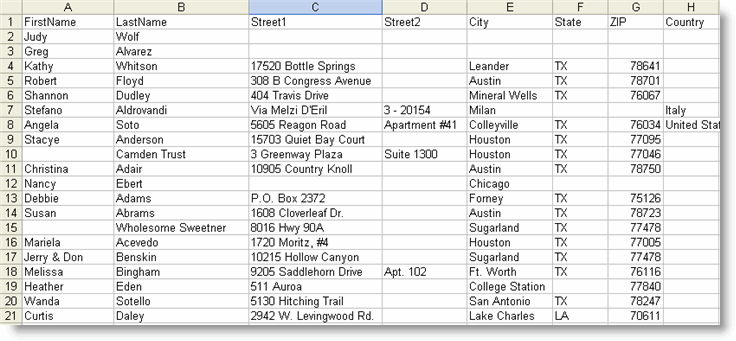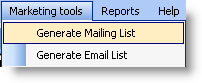
You can generate a mailing list for all customers or reservations or for customers or reservations meeting certain criteria in order to send marketing materials or other information.
Begin at either the Customer List or the Reservations List.
Set the criteria for which you want to select records. To generate a list meeting certain criteria (such as all customers in a certain state) review the topic on setting filters.
Select Marketing Tools > Generate Mailing List from the menu.
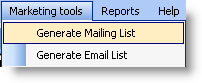
The following window will appear:
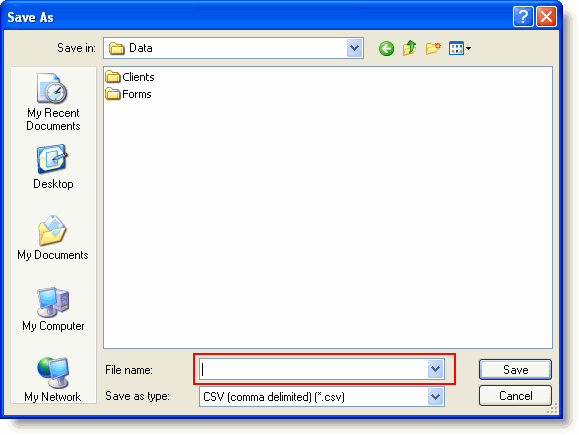
Indicate the folder in which to save the file (Save in).
Type a name for the file.
Click Save.
|
|
The saved file will be a .CSV file, which is a comma delimited text file. You can open the file in Excel or Word to access your mailing list and to set up a mail merge. Refer to your Excel or Word documentation for more information about mail merges. |
The mailing list will look similar to the one below.