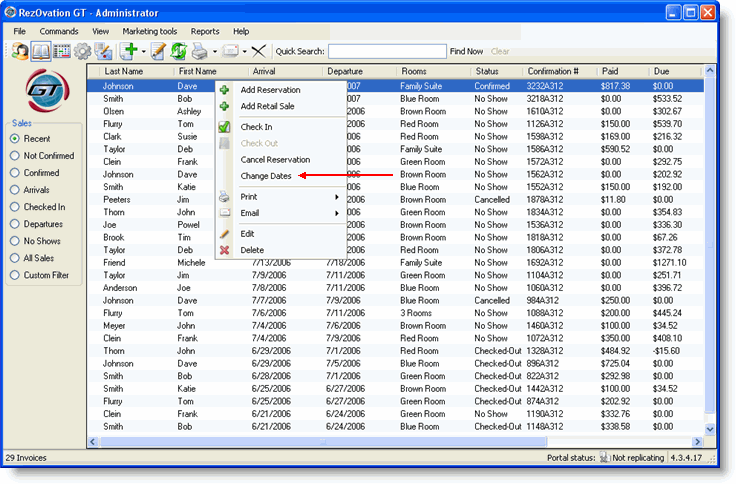
You can change reservation dates from the Reservation List, from the Edit Reservation window, or from the Occupancy Map.
Please see the Occupancy Map topic.
Highlight the reservation.
Right-click and select Change Dates.
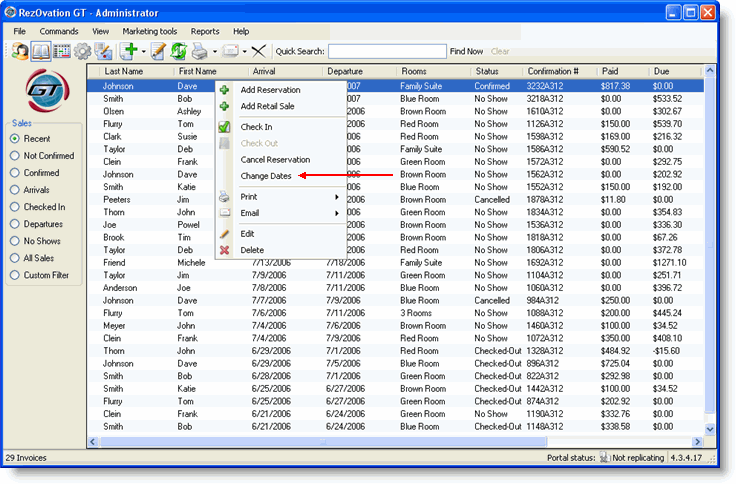
The Change Dates window will appear.
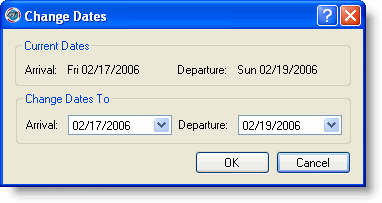
Click the down arrow to select a date from the calendar for the new arrival and departure dates.
Click OK.
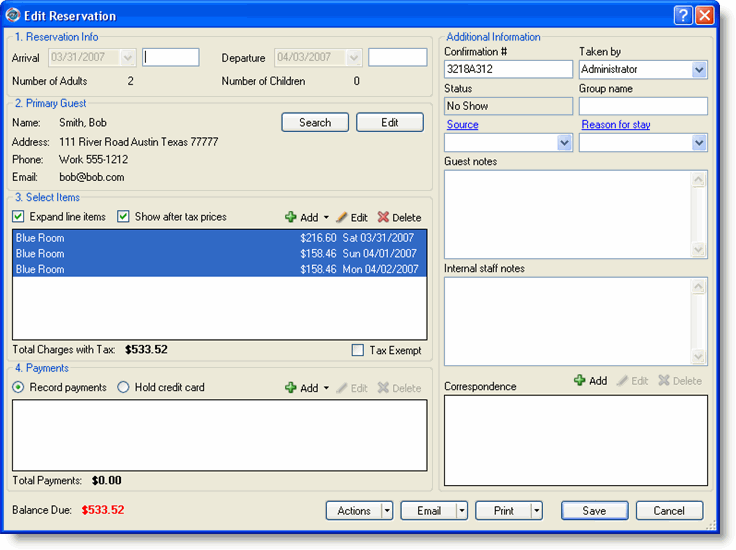
Click the Actions button and select Change Dates from the drop-down list.
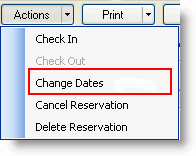
The Change Dates window will appear.
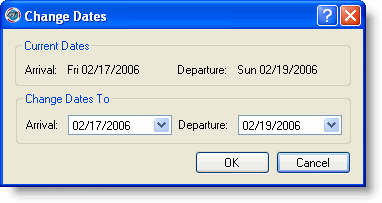
Click the down arrow to select a date from the calendar for the new arrival and departure dates.
Click OK.
|
You can also change the dates for a reservation from the Occupancy Map. |