|
Processing credit cards right through RezOvation GT is easy! This guide will help you start taking payments right through your software in no time at all.
Contents
- Getting Started
- Setting up RezOvation GT to Process Credit Cards
- Setting up QuickBooks Merchant Service to use RezOvation GT
- Credit Card Swiper
- Automatic Deposits Through the RezOvation Booking Engine
- Credit Card Processing User's Guide
Getting Started
To get started, you will need to sign up with QuickBooks Merchant Services, which offers competitive lodging rates, and has some special features for RezOvation GT users such as:
- No setup fee
- Low monthly fee
- No monthly minimums
- Competitive rates
Please go here for more information and to sign up for an account.
Setting up RezOvation GT to Process Credit Cards
Configure RezOvation GT
Now we need to set a few simple options in RezOvation GT. Go to the Configuration section (gear icon  ), and select the option for Credit Card Processing. ), and select the option for Credit Card Processing.
Select the option for Enable for PMS Reservations. If you are using the RezOvation Booking Engine, then you'll also want to check the option Enable for Booking Engine Reservations.
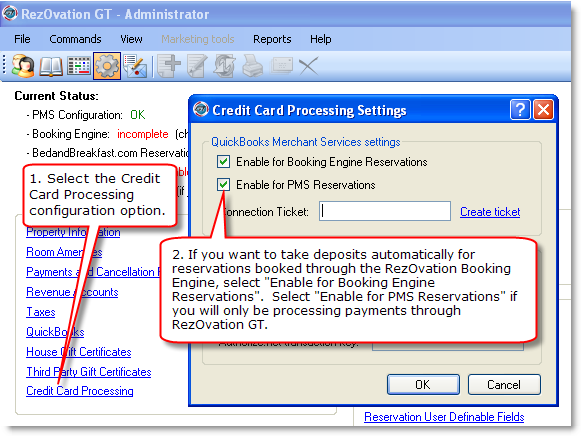
Get a Connection Ticket
Hopefully by now you have an account with QuickBooks Merchant Services. If you don't have an account, please contact us at 877-239-1398 for more details.
From the RezOvation GT Credit Card Processing Settings window, click the Create ticket link. This will take you to the QuickBooks Merchant Services website.
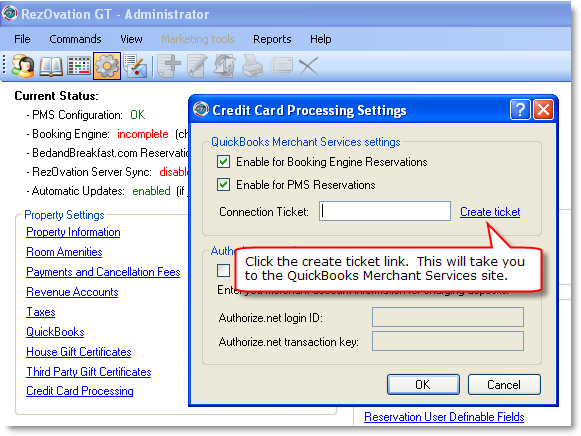
Enter your username and password. If you don't have a login, you'll need to create one. There's a link on the right side of the Intuit website page under "Troubleshooting Questions" that should help.
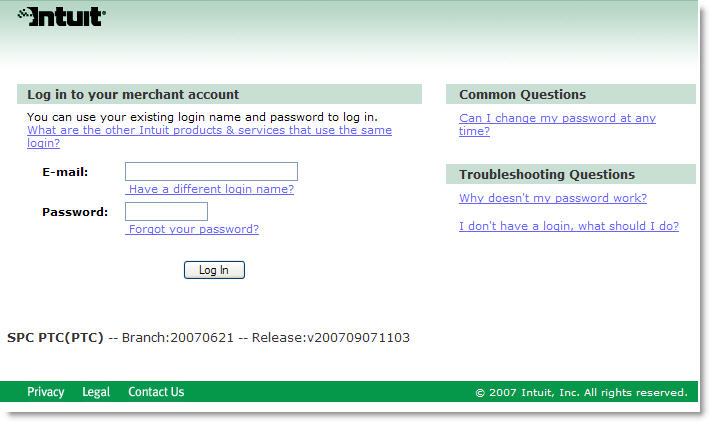
Click the button for Create a Connection.
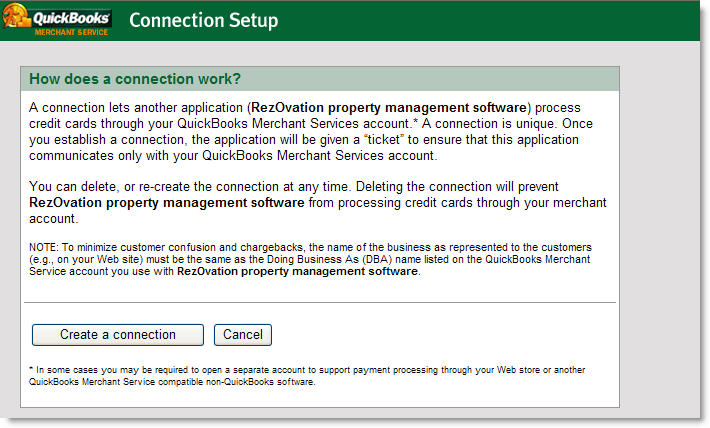
Set Login Security to No. If you set to Yes then RezOvation GT won't be able to process payments. You'll see a warning message - just click OK.
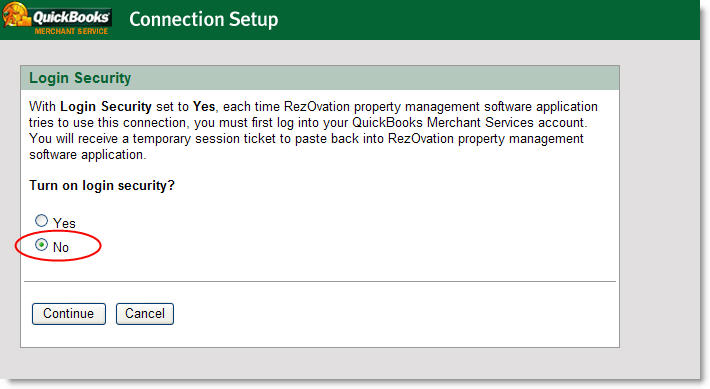
Now you'll see your connection ticket. Click and then paste the connection ticket into a document. You probably don't want to write it down since it's pretty long, and if you don't enter it correctly then RezOvation GT won't be able to process payments for you.
We'll be putting this connection ticket into RezOvation GT in just a moment.
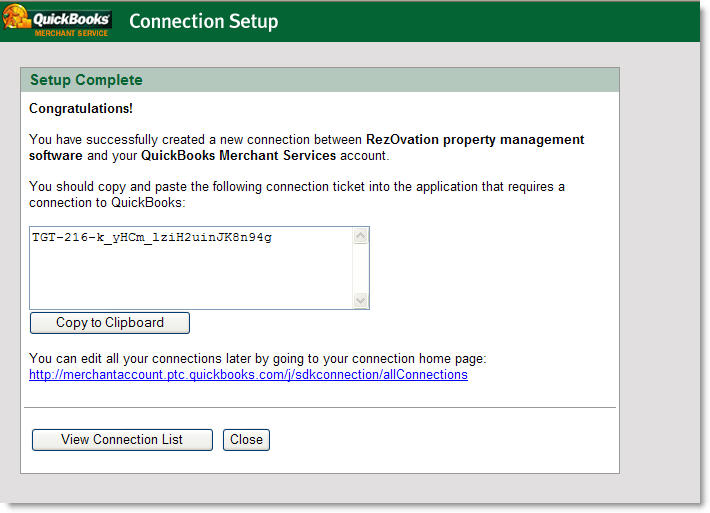
Enter the Connection Ticket in RezOvation GT
Go back to the Configuration section in RezOvation GT and select the Credit Card Processing option. Enter the connection ticket information and click OK.
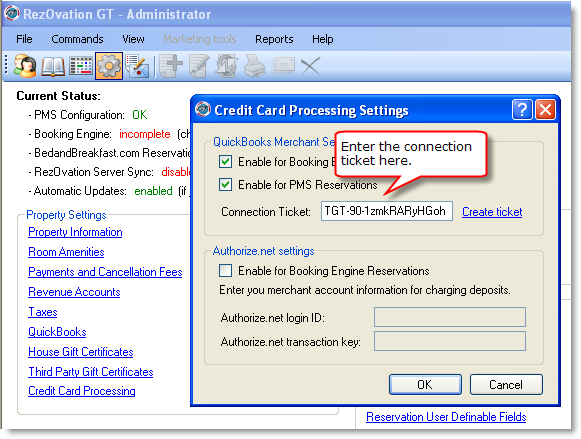
Setting up QuickBooks Merchant Service to use RezOvation GT
Log in to the QuickBooks Merchant Center site.
Click the Manage merchant account link.
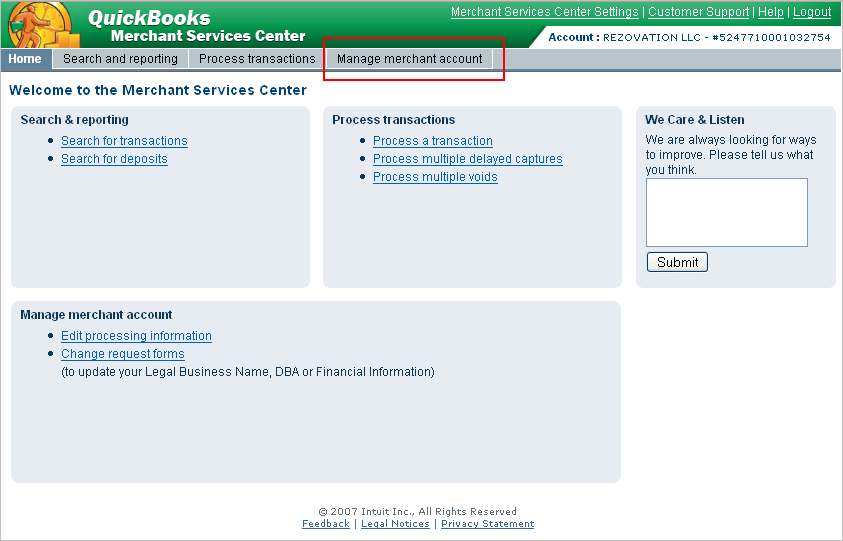
Set the option for Process with Web Store to ON. The option for Process with QuickBooks should be set to OFF.
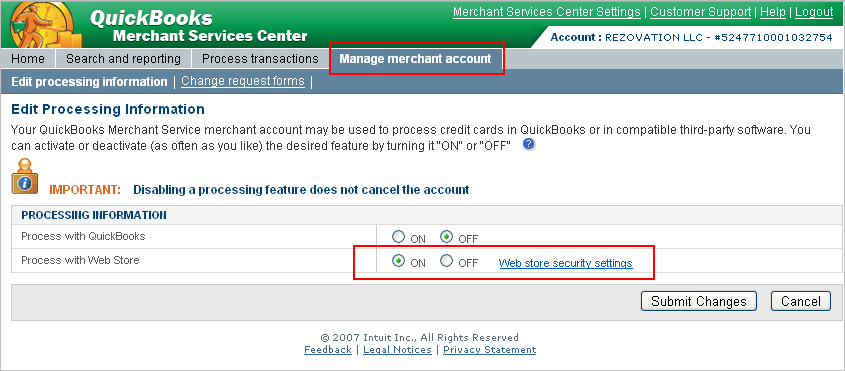
Click the Web store security settings link.
Confirm that the AVS Settings (address verification) and CSC Settings (security code) are all set to "Accept Transaction". If you are concerned that you or your employees will forget to enter the security code for keyed transactions, then CSC Settings can be configured for "Reject Transaction".
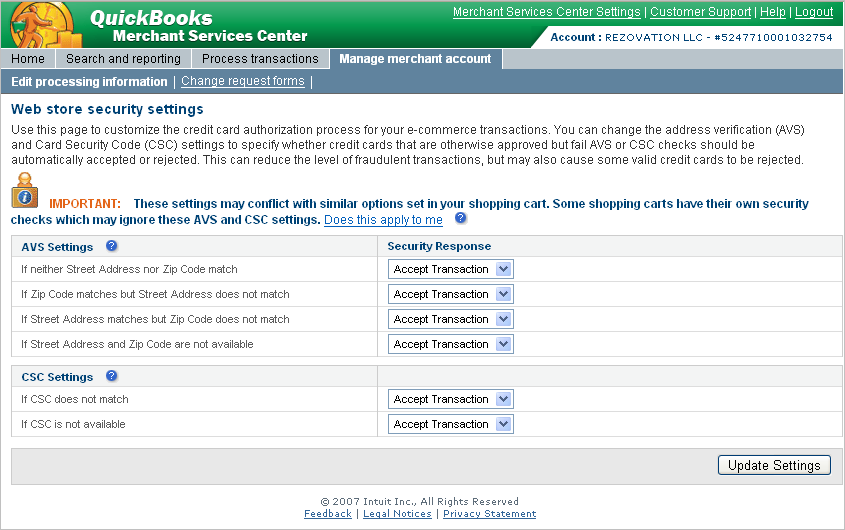
That's it! you're ready to process credit card payments in RezOvation GT.
Credit Card Swiper
Chances are you'll want to get a credit card swiper, especially if you want to get the best rates possible and make taking payments easier. You can buy one from RezOvation, although any swiper that plugs into your computer and supports Track2 data should work (some readers may need to be re-programmed, so please check with us before you buy a new reader). You can also get a keyboard that has a swiper built-in.
The following card readers have been confirmed as compatible with RezOvation GT:
- Magtek USB swiper
- Unitech USB swiper
- Unitech USB keyboard
Automatic Deposits Through the RezOvation Booking Engine
Since you're already set up to process payments, you can easily tie all of this in to your RezOvation Booking Engine. Two steps and you're done!
Configure Credit Card Processing
First you'll need to go to the Configuration section and select the option for Credit Card Processing. In the QuickBooks Merchant Services settings section, check the box Enable for Booking Engine Reservations.
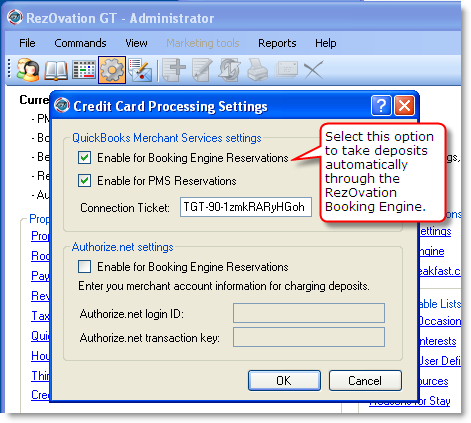
Configure Deposit Options
Next, you need to make sure that RezOvation GT is set up to require a deposit.
From the Configuration section, select Payments and Cancellation Fees, and set the deposit option you want.
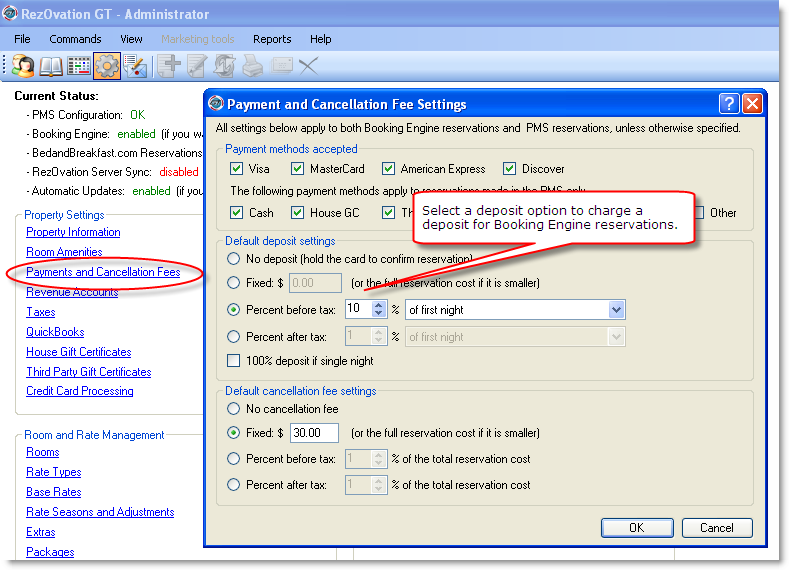
You're done! Now deposits will be automatically charged for guests booking online.
Credit Card Processing User's Guide
Click here to view the user's guide.
|