Restoring a Local Backup
Choose this option if you do not use the automated backup feature or do not use online reservations with RezOvation GT (e.g. Booking Engine, BedandBreakfast.com Online Reservations, or Webervations).
- Backup the database from the old computer by selecting File > Backup from within RezOvation GT. This will create the backup file.
- Copy the backup file to the new computer.
- Install the latest version of RezOvation GT on your new computer. You can download the installer here: http://downloads.rezovation.com/rezovationgt_install.exe.
- Launch RezOvation GT on the new computer, and enter the activation key you were given when you purchased the software. If you do not have this activation key, contact support.
- Select the option for Restore from Backup, and then Local Backup.
- Select the backup file and load it.
- Uninstall RezOvation GT on the old computer.
Restore a RezOvation Server Backup
Choose this option if you use the automated backup feature or use online reservation with RezOvation GT (e.g. Booking Engine, BedandBreakfast.com Online Reservations, or Webervations).
Important: when you restore a RezOvation Server Backup, you will no longer be able to use RezOvation GT on your original computer. The RezOvation GT database on your old computer will be deactivated and will no longer connect to the RezOvation servers.
Note: Due to PCI security requirements, credit card data is NOT stored on the portal server. If you restore from portal, any credit cards will be listed as "deleted for security". If you use Intuit / QBMS to process credit cards, the full card is not needed for refunds.
If you just need to move the database from one computer to another, and do not want to download the database from our servers, please contact support for assistance.
- Obtain a "movement ticket" from the computer that currently has RezOvation GT installed by selecting File > Move Server. If you no longer have access to this computer, please contact support for a movement ticket. This is a very important step.
- Install the latest version of RezOvation GT on your new computer. You can download the installer here: http://downloads.rezovation.com/rezovationgt_install.exe.
- Launch RezOvation GT on the new computer, and enter the activation key you were given when you purchased the software. If you do not have this activation key, contact support.
- Select the option for Restore from Backup, and then RezOvation Server Backup.
- When prompted, enter your movement ticket. If you do not have this information, please contact support.
- Depending on the size of your database and the speed of your internet connection, the restore process could take several hours.
- Once you have confirmed that RezOvation GT is up and running, uninstall RezOvation GT on the old computer.
|
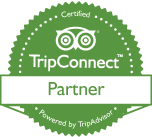
|