|
RezOvation GT includes a new simple and powerful rate management feature, which allows you to apply rate changes quickly.
Once you have set up your base rates (see the program documentation for more information on base rates), you can further adjust your rates by select the Rate Seasons and Adjustments link from the Configuration section, or by selecting View > Rate Seasons and Adjustments from the menu.
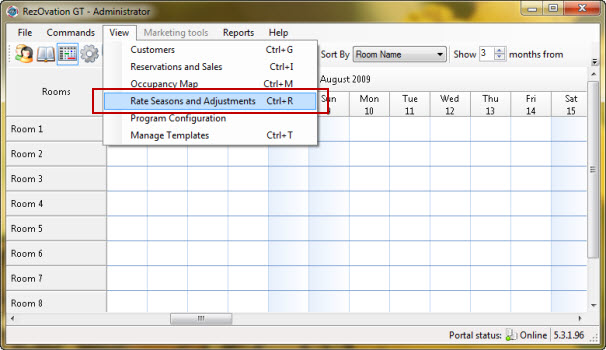
This screen displays your rates for 2 years into the future. Any selection you make on this screen "sticks", so once you make a selection it is not cleared until you click it again. From this screen, you can make a number of selections:
- click the Select All button to select all rooms for the entire date range (the date range can be narrowed later);
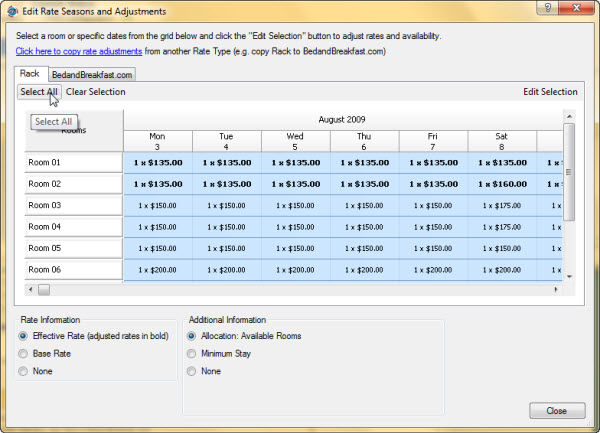
- click a room name to select a particular room (you can also select multiple rooms) for the entire date range (the date range can be narrowed later);
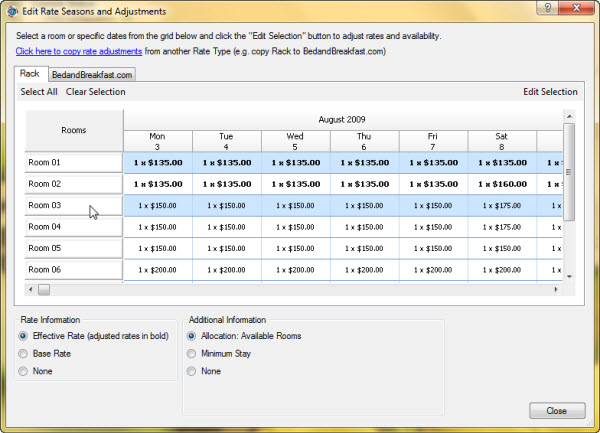
- click the date header to select a particular date for all rooms, or click multiple date headers to select a range of dates;
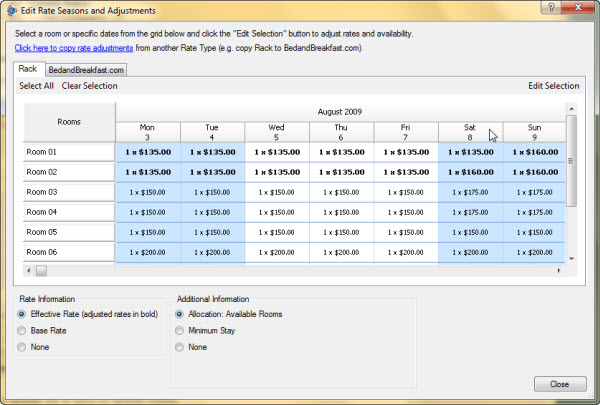
- click within the grid to select a specific set of days for specific rooms.
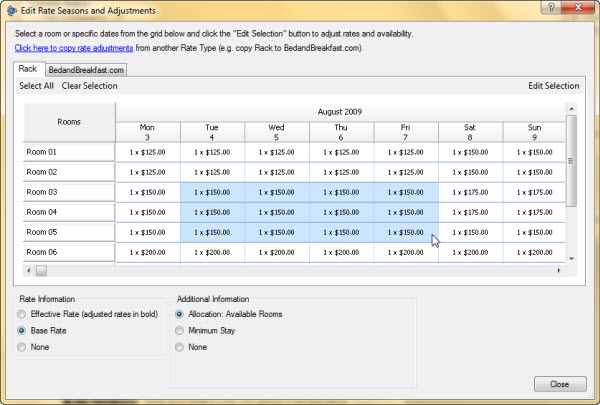
Next, click the Edit Selection button.
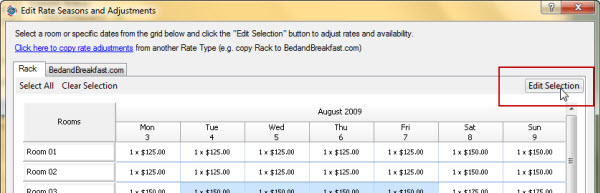
The Edit Rates for Selection screen will appear. From this screen, you can narrow the selection of dates to include a shorter date range, change the day of the week that you are modifying rates for (e.g. Fri and Sat only), change the rate by a fixed amount or percentage, change minimum night stay values, or add / remove blackouts (useful for online reservations).
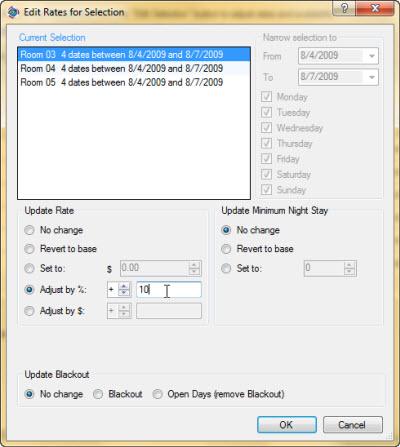
|