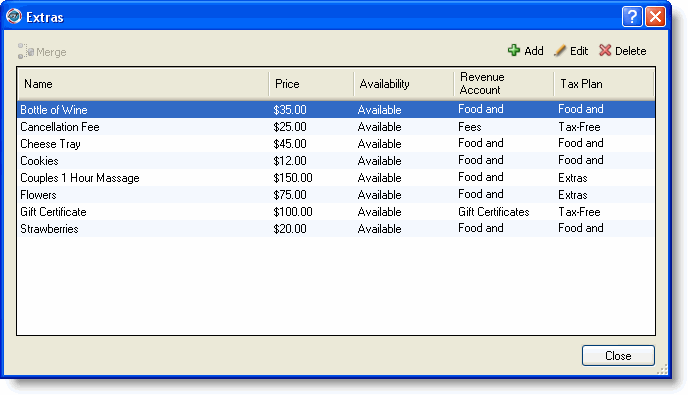
The process of adding, editing, deleting, or merging extras begins at the Extras window.
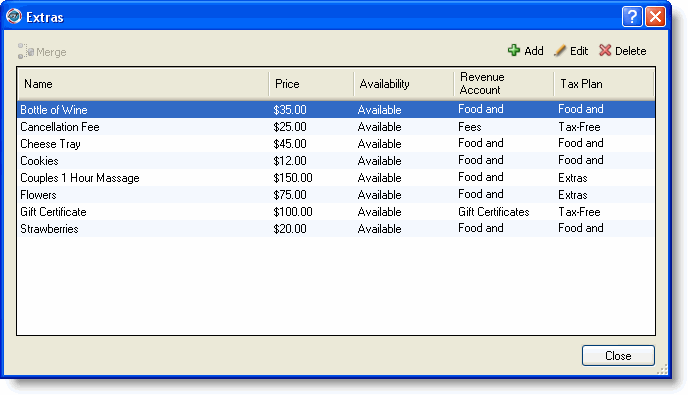
Click Add to display the Add Extra window.

Type a name for the extra.
Type a description for the extra.
Select the account to which revenue should be booked from the Revenue Account drop-down list.
Select the availability (available or out of stock) of the extra from the Availability drop-down list.
Type the price.
Select the tax plan from the Tax Plan drop-down list so the extra will be taxed appropriately.
Click OK.
|
|
The program can calculate a total price inclusive of tax. For example, if you want the total to be $60, the program will calculate the price of the extra so that it and the tax added to it will total $60. |
Select the name of the extra from the Extras window.
Click Edit to display the Edit Extras window, which looks just like the Add Extra window.
Change the information for the extra.
Click OK.
Select the name of the extra from the Extras window.
Click Delete.
Click OK at the deletion confirmation message.
You may want to combine several extras into a combined extra. For example, you may want to combine several extras for a romantic evening extra. If you set up the romantic evening as a package, you would have to associate it with a particular room, whereas a merged extra can be added to any room.
Select the extras you want to merge by pressing the SHIFT key and clicking the items (selects items that are next to each other) or by pressing the CTRL key and clicking the items (selects items that are not next to each other). The selection process works just like in Windows.
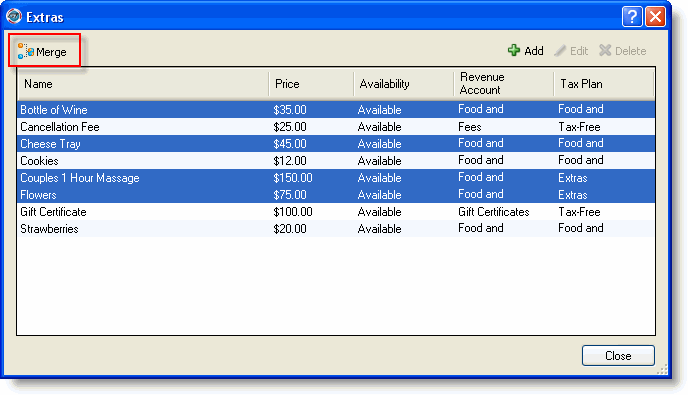
Click Merge.
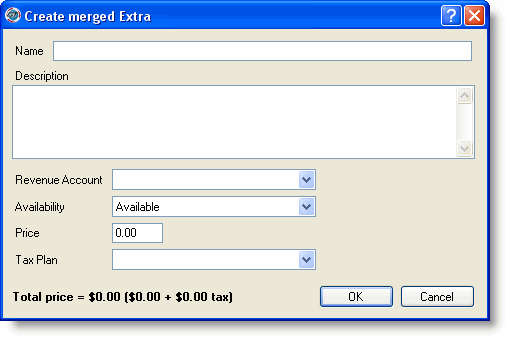
Type a name for the extra.
Type a description for the extra.
Select the account to which revenue should be booked from the Revenue Account drop-down list.
Select the availability (available or out of stock) of the extra from the Availability drop-down list.
Type the price.
Select the tax plan from the Tax Plan drop-down list so the extra will be taxed appropriately.
Click OK.