Click
the Configuration icon ![]() or select View > Program Configuration
from the menu to display the Configuration window.
or select View > Program Configuration
from the menu to display the Configuration window.
RezOvation GT can export key financial information directly into QuickBooks. Export revenue information, payments, advance deposits, gift certificates, accounts receivable information, and more.
First, we recommend that you follow some best practices, as well as understand how the data is exported to QuickBooks.
Ready to go? Before you can begin exporting data, you need to define your QuickBooks settings, which involves mapping PMS accounts to the corresponding accounts in QuickBooks.
Click
the Configuration icon ![]() or select View > Program Configuration
from the menu to display the Configuration window.
or select View > Program Configuration
from the menu to display the Configuration window.
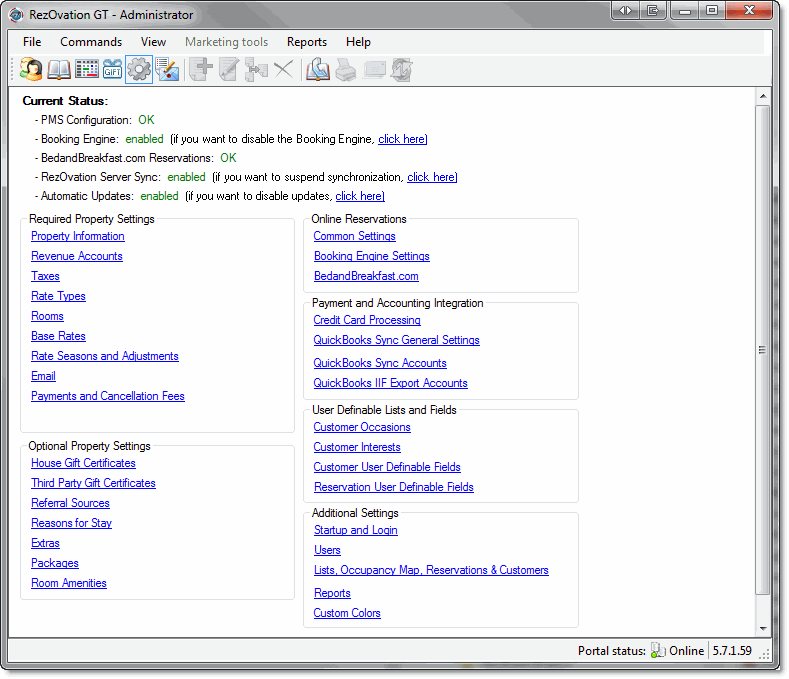
Click QuickBooks IIF Export Accounts in the Payment and Accounting Integration section to display the QuickBooks Settings window.

You will need to map the RezOvation GT revenue, liability, and payment types, and other accounts to the corresponding accounts as set up in your QuickBooks program in order to properly export your financial data to QuickBooks. This simply means that for each account you have in RezOvation GT, you will need to enter the name of the corresponding account in your QuickBooks system so RezOvation GT can correctly match your accounts and export your financial data correctly.
Highlight a PMS account.
Click Edit to display the Map account to QuickBooks window.
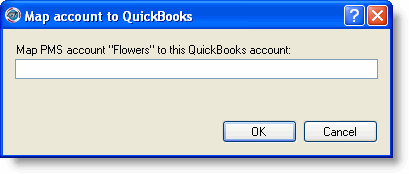
Type the name of the QuickBooks account that corresponds to the particular account or payment type.
Click OK.
To reset the export:
If you have a situation where you need to re-export your QuickBooks accounting information (e.g. if you lost your QuickBooks file, or exported the wrong dates by mistake), then you can reset the export. Please use this feature with caution as it can cause duplicated data. For example, if you already exported June and reset the export to June 1 - then you will duplicate any records already imported into QuickBooks for June.
![]() Important notes
Important notes
![]() Understanding
how data is exported to QuickBooks
Understanding
how data is exported to QuickBooks
Before you export your data for the first time, it's important to understand how the data is exported to QuickBooks. Below are some important things to know.
The
IIF export uses journal entries to import data.
Data is
exported on the aggregate invoice level, by account, depending on
what revenue recognition method you use. For example, if you
use the "each night" revenue recognition option, and you
have a reservation that is 3 nights, then on each night of the reservation
the export will show total revenue per night, by account (i.e. room
revenue vs extra revenue).
Every
transaction that is exported includes a balancing or "split"
transaction. For example, whenever there is a payment, this
payment is balanced either against your Advance Deposit liability
account (if the payment is taken before the arrival date of the reservation),
or against Accounts Receivable (if the payment is taken during or
after the arrival date).
Accounts
Receivable (A/R) is used to balance revenue items and used advance
deposits. What that means is that whenever you have a revenue
item such as "room revenue", a corresponding A/R record
is created via journal entries (this record will INCREASE your A/R).
Similarly, whenever you have an advance payment on a reservation
(advance deposit) that is used, a corresponding A/R record is created
(this record will DECREASE your A/R).
The guest
name for any revenue or receivables transactions is exported as “Guest
Tracker User”. This is done so that the import does not create
customer records that are otherwise not used.
Voids and authorizations (pre-auths) are not exported.