|
Downloading
Request your copy of RezOvation GT here.
Initializing RezOvation GT
- A program icon should be available on your desktop, titled "Launch RezOvation GT", Double click this icon to launch the Initialization Wizard for RezOvation GT.
- Click Next.
- Enter your Activation Key (demo keys expire in 30 days). If you do not have a key, please email Support@RezOvation.com or call 877-239-1398.
- The activation will process.
- Select the Empty Database option, and click Next.
- Choose the appropriate Room and Rate Management option and click Next. This will depend on the size of your property and your rate structure. For smaller B&Bs/Inns with unique rooms and rates we recommend Option 1.
If you are not sure which option to choose, please contact support for assitance with this section.
- Choose the appropriate option for Entering Past Sales if you plan on entering past reservations or past retail sales. By default, the 1 month option is selected. Click Next.
- Click Finish to close the Wizard and RezOvation GT application will launch.
Configuring RezOvation GT
We recommend that you configure the following areas prior to proceeding with testing. Configuration can be accessed by selecting the configuration (cogwheel) icon or selection View > Configuration from the menu. Start with all the options then left hand side of the configuration page, starting from the top going down. Complete at least the following sections, even if you are importing your data:
- Property Information: Enter your property information here, including your email address and email server.
- Revenue Accounts: set up all the accounts that you need to properly track your business. Typical accounts include Lodging, Gift Shop, and Food.
- Taxes: set up all the taxes that you must collect here, and then configure tax plans for lodging, food, gift shop, etc. To properly configure your taxes, you will need to create a tax and then associate this tax with a tax plan.
- Rooms: Enter your room names, description, and pictures (required only for online reservations).
- Rate Types: use this if you wish to set up additional rate types such as "AAA" or "Online Reservations". This is also where you can configure what rates are available for online reservations.
- Base Rates: you will need to set up at least one base rate, otherwise all your rates will show as $0.
- Rate Seasons and Adjustments: this is optional. If your rates vary based on time of year, then you should apply adjustments to your base rate(s).
- Extras and Packages: these are optional.
- User Definable Lists: use this section to customize what information you gather for guests and reservations.
To report any problems or submit comments / feedback, please use the Help menu in the software and choose "Report a Bug" or "Submit a Suggestion".
Thanks for choosing RezOvation GT!
The RezOvation Team
|
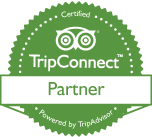
|