Download and Install RezOvation GT
- Make sure that your computer meets the requirements to use RezOvation GT.
- Request your copy of RezOvation GT here. You will receive an email with an activation key and a link to download the software.
- Launch the installation program, and follow the prompts. If necessary, RezOvation GT will automatically download some files necessary to use the software (.NET 2 and SQL Express 2005).
Initialize the RezOvation GT Database
- A program icon should be available on your desktop, titled “Launch RezOvation GT”. Double click this icon to launch the Initialization Wizard for RezOvation GT.
- Click Next.
- Enter your Activation Key (demo keys expire in 30 days). If you do not have a key, please email Support@RezOvation.com or call 877-239-1398.
- The activation will process.
- Select Import from RezOvation Desktop or Guest Tracker 3.5, and click Next.
- Click the ... browse button and select your Guest Tracker database. The database is typically named TRACKER or TRACKER.MDB and is usually located in C:\Tracker.
- Choose the appropriate Room and Rate Management option for your needs and click Next. This will depend on the size of your property and your rate structure
- Choose option 1 if you have a smaller B&B or inn with unique rooms and unique rates (i.e. each room has a different rate). For online reservation purposes, rooms will be booked individually.
- Choose option 2 if have a larger inn, and have room types for rate management purposes but still have unique rooms, (i.e. rates are classified by type of room such as Queen or King, but each room has a different configuration or different amenities). For online reservation purposes, rooms will be booked individually.
- Choose option 3 if you have room types and do not have unique rates (i.e. rates and rooms are classified by Queen or King, which determines both the price of the room and the configuration as well as amenities). For online reservation purposes, rooms will be booked by room type.
- If you are not sure which option to choose, please contact support for assistance with this section.
- Import of your Database will begin. Note that this process can take several hours, especially if you have a lot of customer and reservation history in your database.
- Once the import has completed, a log will be displayed noting any corrections that were made during the import process (e.g. invalid or missing email addresses, etc.)
- Click Finish to close the Wizard and RezOvation GT application will launch.
Configure RezOvation GT
We recommend that you configure the following areas prior to using the software. Configuration can be accessed by selecting the configuration icon  or by selecting View > Configuration from the menu. Start with all the options on the left hand side of the configuration page, starting from the top going down. Complete at least the following sections, even if you are importing your data: or by selecting View > Configuration from the menu. Start with all the options on the left hand side of the configuration page, starting from the top going down. Complete at least the following sections, even if you are importing your data:
- Property Information: Enter your property information here, including your email address and email server.
- Taxes: If you only have two taxes (typically called State and Local, which was the Guest Tracker default), then just update your tax amounts. Otherwise, you can now set up all the different taxes that you need for your business, such as taxes for lodging, food, gift shop, etc. To properly configure your taxes, you will need to create a tax and then associate this tax with a tax plan.
- Room and Rate Management: while your packages and package prices have been imported, you will need to enter base rates and rate adjustments.
- Extras (known as Charge Items within Guest Tracker) may need tax plan to be adjusted based on tax definitions.
- Email Settings (bottom right of the configuration screen): Enter your outgoing email settings so that you can send email through RezOvation GT. These settings should be the same as the settings you have in Guest Tracker under Administration > Preferences > Admin > Email Settings.
To report any problems or submit comments / feedback, please use the Help menu in the software and choose "Report a Bug" or "Submit a Suggestion".
Thanks for choosing RezOvation GT!
The RezOvation Team
Related Information
FAQs
|
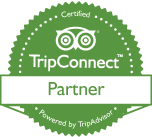
|