|
RezOvation GT allows you to create your own templates by editing the default templates in Word, or by creating new templates.
To access this feature, select the Template configuration button or select View > Manage Templates from the menu.
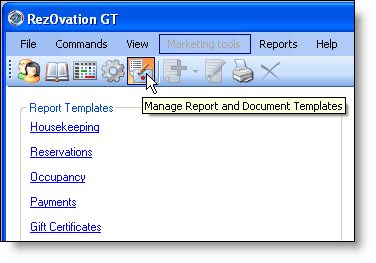
Select the link for the template you wish to edit. The Manage Temlates screen will appear.

Click the Duplicate button to make a copy of the template (the original template cannot be edited), and name the template.
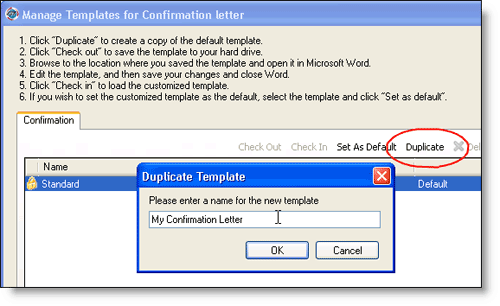
To view a list of template codes available, click the View Template Codes link.
When adding a code to a template, it is best to copy and paste the code rather than typing it in manually.
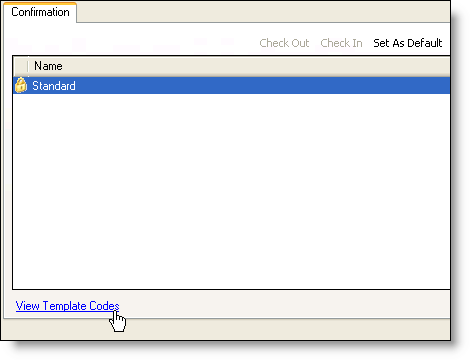
Click the Check out button, and choose a location to save the template. The template will open in Word and you can edit the template in whatever way you wish. This includes changing fonts, adding a letterhead or website link, or adding and removing template codes.
Note that if you are editing a template which includes tables, such as a report template or folio template, then you must keep the table structure as provided in the standard template in order for the data to be formatted properly.
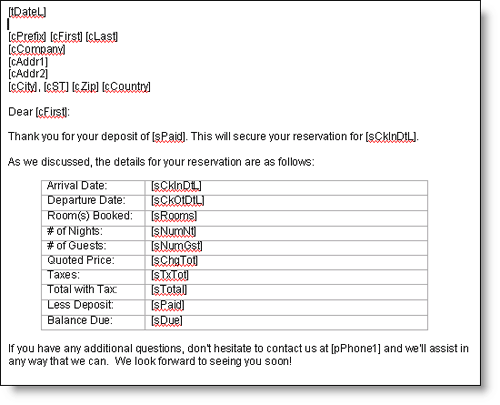
Save the template and close it. Make a note of the location where you saved the template.
Click the Check in button, browse to the location of the template, and select it. The template will be imported into RezOvation GT and is now available for you to use.
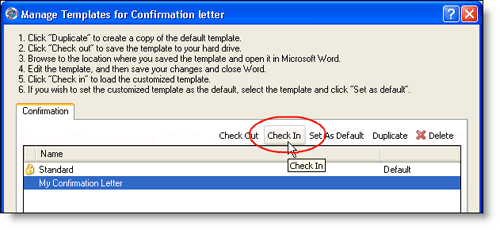
|