Click
the Configuration icon ![]() or select View >
Program Configuration from the menu to display the Configuration
window.
or select View >
Program Configuration from the menu to display the Configuration
window.
You can configure options for lists and for the Occupancy Map.
Click
the Configuration icon ![]() or select View >
Program Configuration from the menu to display the Configuration
window.
or select View >
Program Configuration from the menu to display the Configuration
window.
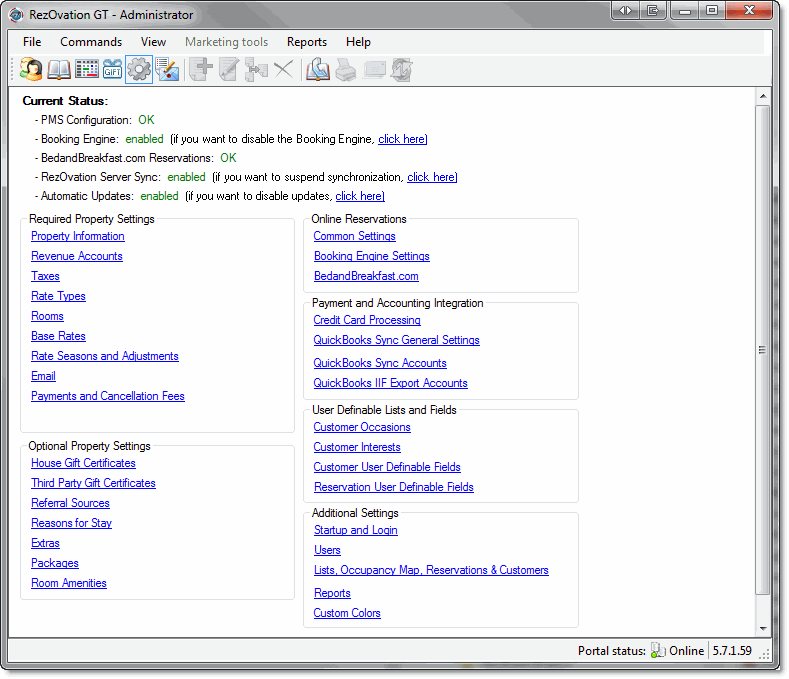
Click Lists and Occupancy Map in the Software Settings section to display the Lists and Occupancy Map Options window.
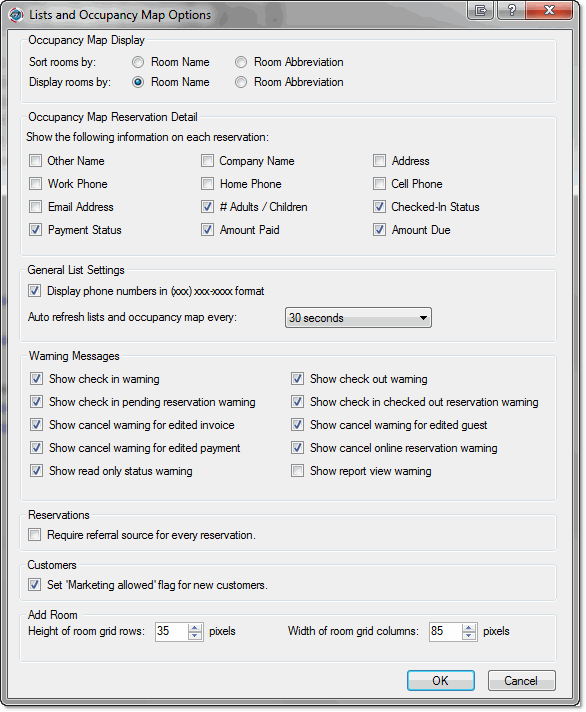
Set the following Occupancy Map display options:
Select the following Occupancy Map Reservation Detail options:
Select from the following General List Settings options.
Select the Warning Messages that you wish to display, or re-enable any messages that you have previously turned off.
Enable Require referral source if you want to force your users to add a referral source before saving a reservation.
Enable Set Marketing allowed flag if you prefer for the "Marketing OK" flag to be enabled by default for all new guests.
Adjust the Add Room display by changing the height and width of the cells in the Add Room screen (the screen that appears when you are adding a room to a reservation or editing room rates).
Click OK.