Click the Configuration icon ![]() or select View > Program Configuration from the menu to display the Configuration window.
or select View > Program Configuration from the menu to display the Configuration window.
Room amenities make rooms more attractive to guests. You can note the amenities you offer with each room when you set up rooms. In order to choose the room amenities, you must first define them so that they will appear as options you can choose for a room. You can add, edit, and delete room amenities.
Click the Configuration icon ![]() or select View > Program Configuration from the menu to display the Configuration window.
or select View > Program Configuration from the menu to display the Configuration window.
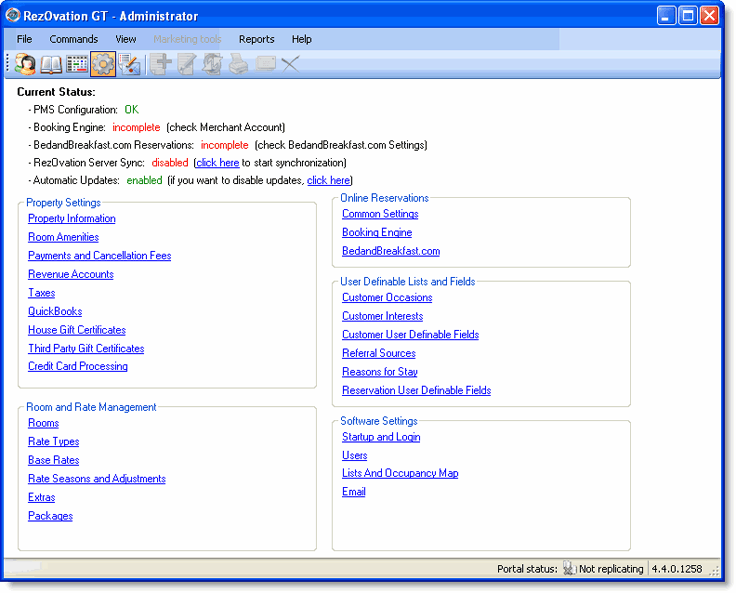
Click Room Amenities in the Property Settings section to display the Edit Amenity window.
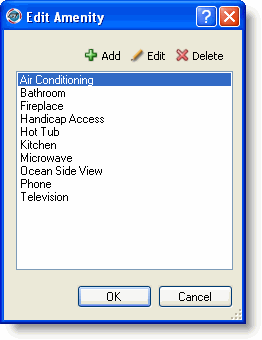
Click Add to display the Add Amenity window.
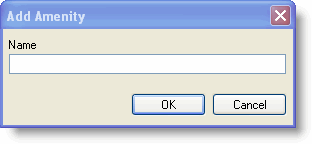
Type the name of the amenity.
Click OK.
You might need to rename a room amenity. For example, you may offer VCR players in every room and then decide to upgrade all VCRs to DVD players. You will then need to change the VCR amenity to DVD player in the room amenities list.
Highlight the name of the amenity on the Edit Amenity window.
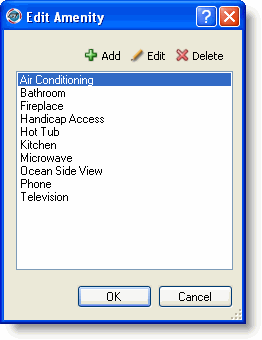
Click Edit to display the Edit Amenity window.
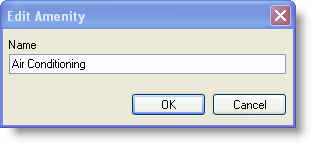
Type a new name for the room amenity.
Click OK.
You might discontinue an amenity. In that case, delete the amenity from the room amenities list.
Highlight the name of the amenity on the Edit Amenity window.
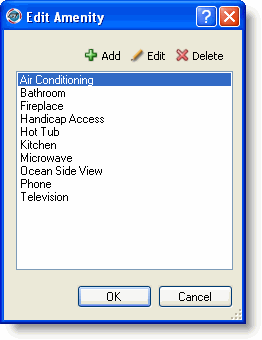
Click Delete.
Click OK at the deletion confirmation message.