Click the Configuration icon ![]() or select View > Program Configuration from the menu to display the Configuration window.
or select View > Program Configuration from the menu to display the Configuration window.
Set up your email so you can send and receive email.
Click the Configuration icon ![]() or select View > Program Configuration from the menu to display the Configuration window.
or select View > Program Configuration from the menu to display the Configuration window.
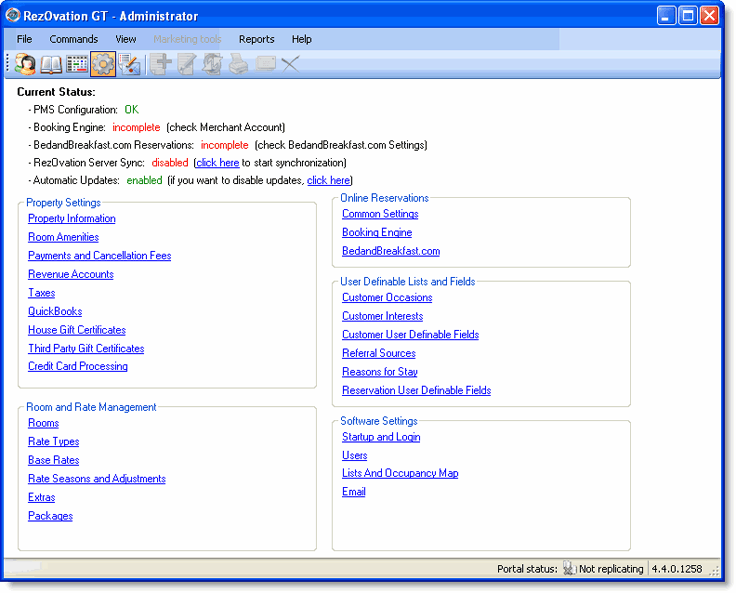
Click Email in the Software Settings section to display the Email Options window.
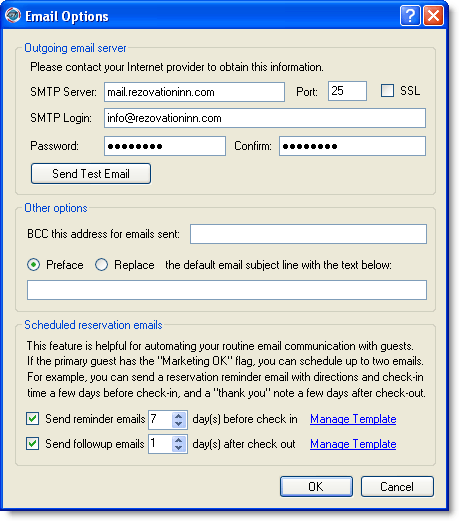
Set the following email options:
Outgoing email settings - type the name of your SMTP server, check whether you want secure SSL , type the SMTP login, and the password, and type the password again to confirm.
Click the Send Test Email button to see if the settings are correct and working.
If you want to send a blind CC to a particular email address for all emails sent from this address, type the email address in the BCC field.
Type a subject line for the copied email if you wish and select whether to preface the existing subject or to replace it. e.g. you may wish to preface all of your emails with the name of your inn.
Scheduled reservation emails - if you wish to send automatic reminder or follow-up emails to your guests, enable the reminder / follow-up box and set the number of days before / after the reservation to send each email. Click Manage Template to customize the content of each email, or change the default template used for each email.
|
|
The SMTP settings are only used for emails sent from the PMS. The Booking Engine sends automatic confirmation emails from the RezOvation server. |
Some things you should know about automatic scheduled emails:
Follow-up emails and reminders can be turned on or off at any time from the Email Configuration section.
Use the "default" setting in the template configuration window to select which template you would like to send. If you would like to change templates (e.g. if you want to send different emails based on time of year), just create a new template and set it as the default.
Scheduled follow-up and reminder emails will only be sent to customers who have the marketing permission flag enabled.
The name of the template determines the email subject line, so make sure that your template name is meaningful.
Emails are sent at 1AM local time every day from the computer where RezOvation GT is installed (i.e. wherever the database is located). If this computer is not running, then the emails will queued and sent whenever the computer is running again.