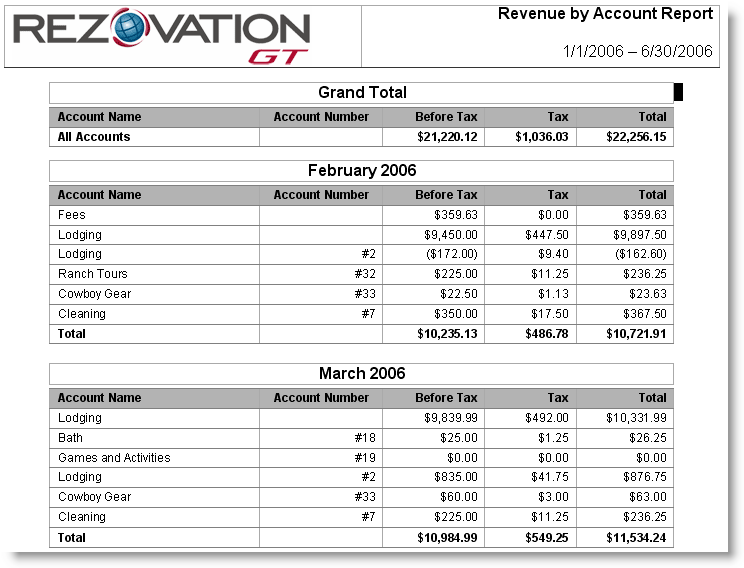![]()
Please see Accounting Principles topic for more information on revenue recognition methods used in RezOvation GT.
The revenue reports lists the revenue you have earned. There are several revenue reports and you can select a particular date range and revenue account for the report, along with how to group the data (view revenue per day, month, or year).
|
Please see Accounting Principles topic for more information on revenue recognition methods used in RezOvation GT. |
This report summarizes revenue by date, and can be grouped by month or year. By default, this report includes the following data fields:
This report summarizes revenue by Revenue Account, and can be grouped by day, month, or year. By default this report includes the following data fields:
This report summarizes revenue by Rate Type, and can be grouped by day, month, or year. This report is helpful if you have multiple Rate Types configured or participate in the BedandBreakfast.com Online Reservations program or GDS program, as it allows you to see the total revenue for each program vs bookings through your website or PMS. By default this report includes the following data fields:
This report summarizes revenue by Room, and can be grouped by month or year. By default this report includes the following data fields:
This report summarizes revenue by reservation Referral Source, and can be grouped by day, month, or year. By default this report includes the following data fields:
This report summarizes revenue by reservation Reason for Stay, and can be grouped by day, month, or year. By default this report includes the following data fields:
This report summarizes revenue by reservation Booking Agent, and can be grouped by day, month, or year. A "booking agent" can be a PMS user or online booking service. By default this report includes the following data fields:
This report details revenue by Lodging and Add-on Packages, and can be grouped by day, month, year, or package. By default this report includes the following data fields:
This report details revenue by Item, and can be grouped by day, month, year, or item. An "item" is considered a room or extra. By default this report includes the following data fields:
This report details revenue by group reservation, and can be grouped by month, year, or group name. By default this report includes the following data fields:
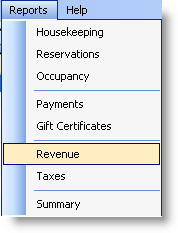
Select Reports > Revenue from the menu to display the Create Revenue Report window.
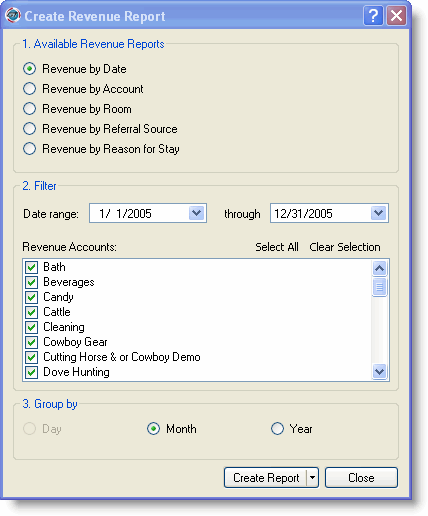
Select the Report from the Available Reports listed.
Set the date range by clicking the down arrow to select a date from the calendar for the beginning and ending dates. Only transactions between those dates will appear on the report.
Select the revenue account(s) to include in the report.
Select how to group the data in the report.
For example, if you want to find out how much you have earned in all revenue accounts each month for the first half of 2006, your window will look like the following:
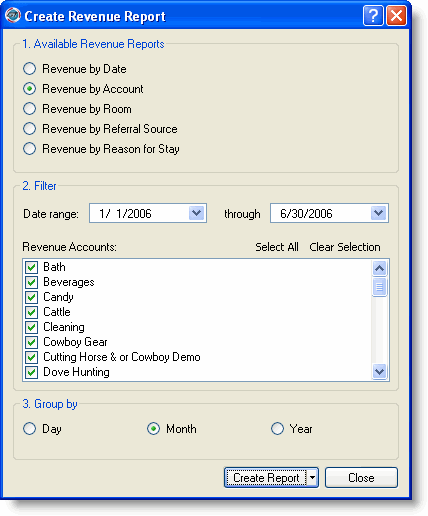
Click Create Report to generate the report.
|
The down arrow on the Create Report button allows you to select the template to use for the report. |
The following message window will appear:
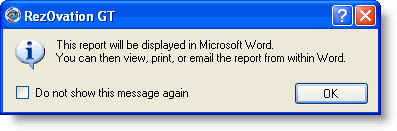
Click OK to generate the report and view it in Word.