![]()
If you would like to import referral source information, then you must first add the source to RezOvation GT. Referral sources can be defined by selecting the Referral Sources link under Configuration in the User Definable Lists and Fields section.
If you have a list of customers, either from a software program such as Outlook or from another property management software, you can import this list into RezOvation GT.
|
If you would like to import referral source information, then you must first add the source to RezOvation GT. Referral sources can be defined by selecting the Referral Sources link under Configuration in the User Definable Lists and Fields section. |
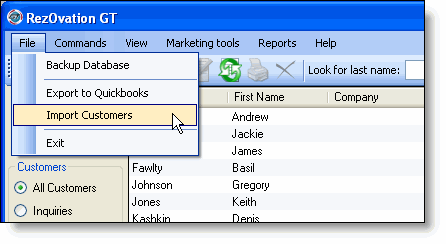
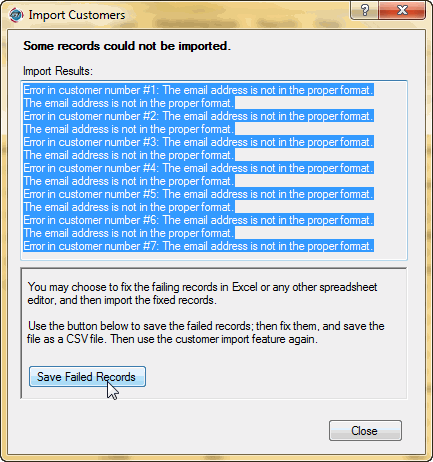
If you require assistance with the import, please contact support.