Click the Configuration icon ![]() or select View > Program Configuration from the menu to display the Configuration window.
or select View > Program Configuration from the menu to display the Configuration window.
Your customers may stay with you for a variety of reasons. RezOvation GT allows you to track those reasons to help you with marketing and also so you can suggest extras or packages to your guests that would complement the reason for their stay.
Click the Configuration icon ![]() or select View > Program Configuration from the menu to display the Configuration window.
or select View > Program Configuration from the menu to display the Configuration window.
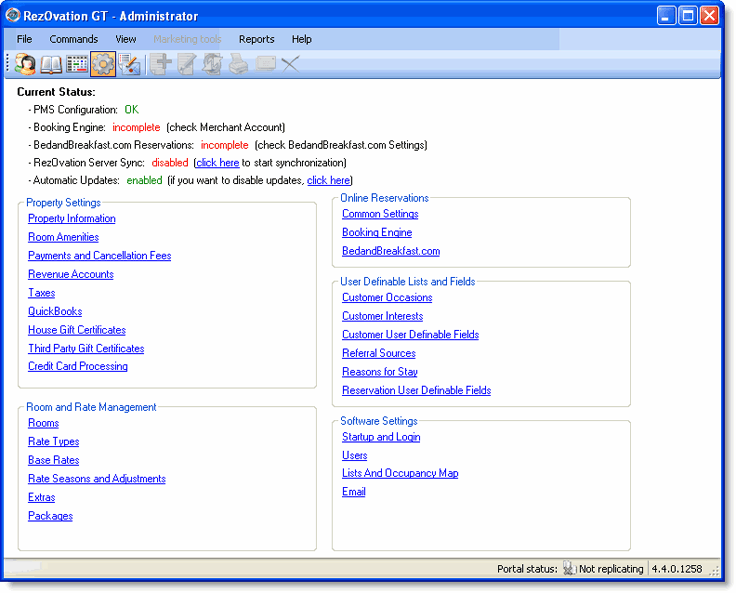
Click Reasons for Stay in the User Definable Lists and Fields section to display the Edit Reason for Stay window.
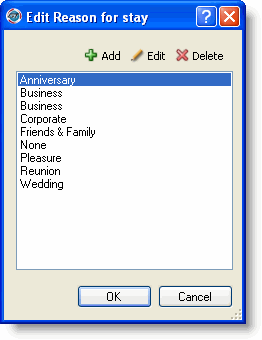
Click Add to display the Add Reason for Stay window.
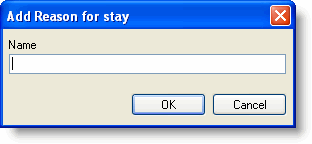
Type the name of the reason for stay.
Click OK.
Highlight the name of the reason for stay on the Edit Reason for Stay window.
Click Edit.
Type a new name for the reason to stay.
Click OK.
Highlight the name of the reason to stay on the Edit Reason for Stay window.
Click Delete.
Click OK at the deletion confirmation message.